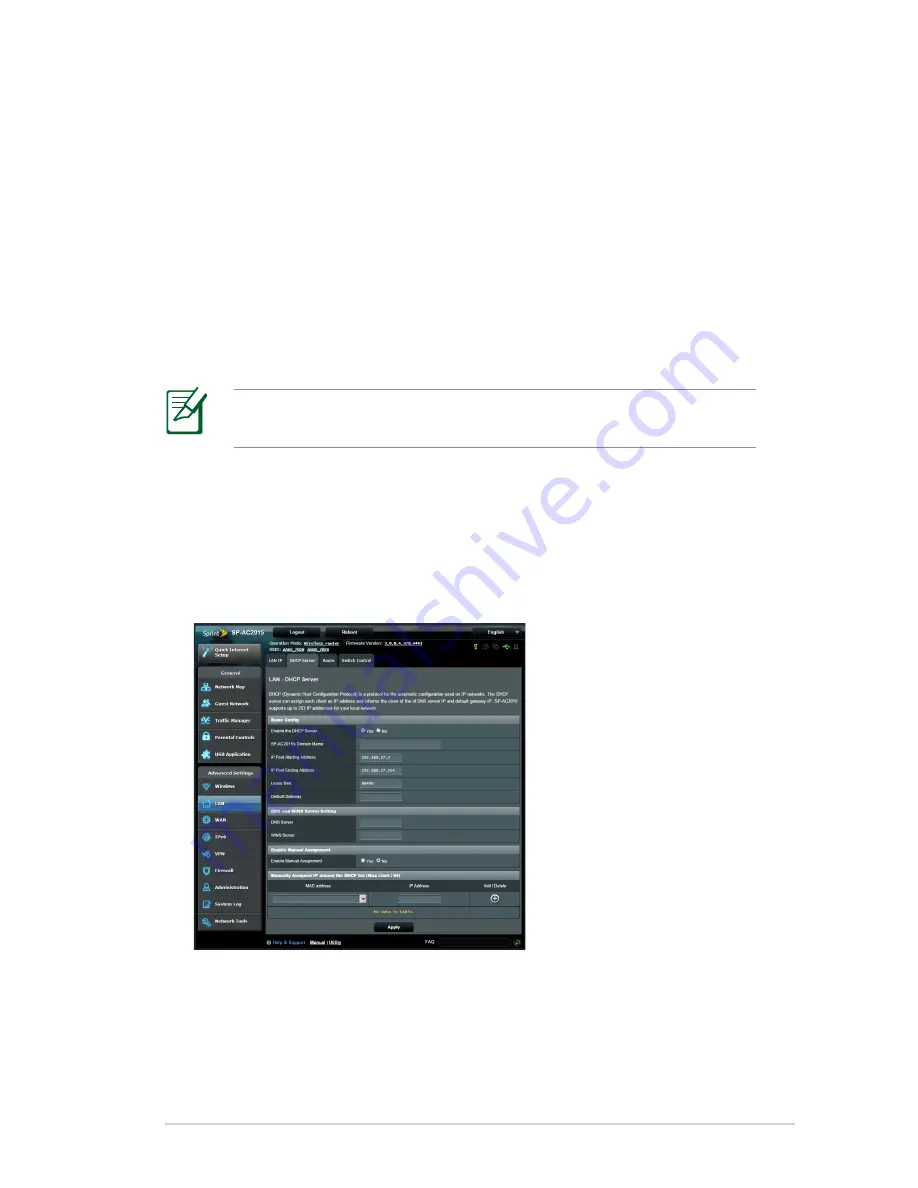
29
Configuring The Advanced Settings
Advanced Setting allows you to configure the advanced features
of your Wi-Fi Connect.
Setting Up The DHCP Server
You may enable the DHCP Server function in your Wi-Fi Connect
so your network clients can automatically obtain IP addresses
from your Wi-Fi Connect.
NOTE:
Your ASUS Wi-Fi Connect can support up to 253 IP
addresses for your network.
To set up the DHCP server:
1. Launch your Wi-Fi Connect’s Web User Interface.
2. Click
LAN
from the navigation menu on the left.
3. Click the
DHCP Server
tab.
4. Click
Yes
next to the
Enable the DHCP Server
.
5. In the
IP Pool Starting Address
field, enter the starting IP
address.






























