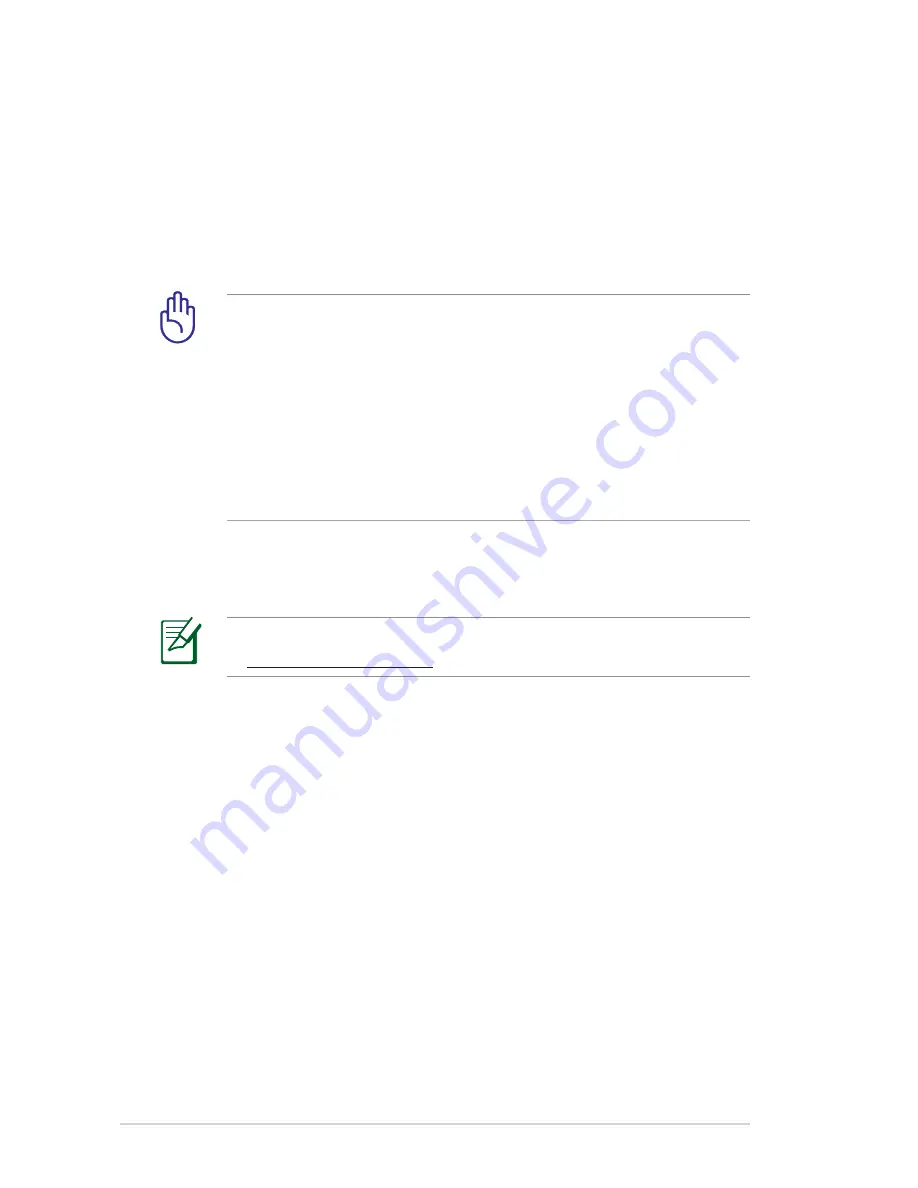
30
6. In the
IP Pool Ending Address
field, enter the ending IP
address.
7. In the
Lease time
field, enter the time that the IP addresses
expire and the Wi-Fi Connect automatically assigns new IP
Addresses for the network clients.
IMPORTANT!
• For the IP Pool Starting and Ending IP addresses, we
recommend that you use:
•
IP address
: 192.168.27.xxx (xxx can be any number
between 2 and 254)
• IP Pool Starting Address should not be greater than the IP
Pool Ending Address.
Upgrading The Firmware
NOTE:
Download the latest firmware from the ASUS website
at
http://www.asus.com
To upgrade the firmware:
1. Launch your Wi-Fi Connect’s Web User Interface.
2. Click
Administration
from the navigation menu on the left.
3. Click
Firmware Upgrade
.
4. Click
Browse
next to
New Firmware File
.
5. Click
Upload
. The uploading process takes about three
minutes.






























