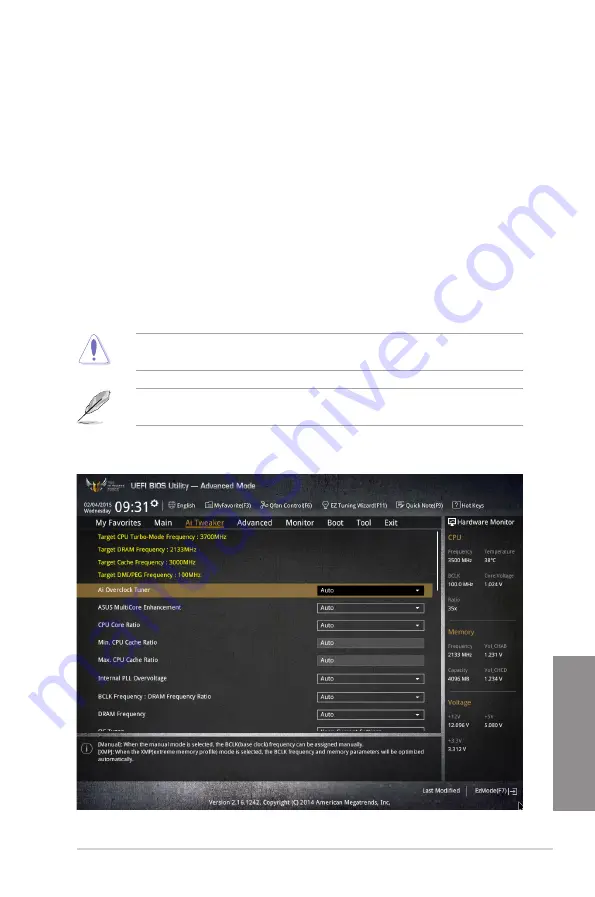
ASUS SABERTOOTH X99
3-15
Chapter 3
To change a user password:
1.
Select the
User Password
item and press <Enter>.
2.
From the
Enter Current Password
box, key in the current password, then press
<Enter>.
3.
From the
Create New Password
box, key in a new password, then press <Enter>.
4.
Confirm the password when prompted.
To clear the user password, follow the same steps as in changing a user password, but press
<Enter> when prompted to create/confirm the password. After you clear the password, the
User Password
item on top of the screen shows
Not Installed
.
3.5
Ai Tweaker menu
The Ai Tweaker menu items allow you to configure overclocking-related items.
Be cautious when changing the settings of the Ai Tweaker menu items. Incorrect field
values can cause the system to malfunction.
The configuration options for this section vary depending on the CPU and DIMM model you
installed on the motherboard.
Scroll down to display other BIOS items.
Summary of Contents for Sabertooth X99
Page 1: ...Motherboard SABERTOOTH X99 ...
Page 16: ...xvi ...
Page 59: ...ASUS SABERTOOTH X99 2 5 Chapter 2 To install the CPU heatsink and fan assembly ...
Page 60: ...2 6 Chapter 2 Basic installation Chapter 2 To remove a DIMM 2 1 4 DIMM installation ...
Page 61: ...ASUS SABERTOOTH X99 2 7 Chapter 2 2 1 5 ATX Power connection OR OR ...
Page 62: ...2 8 Chapter 2 Basic installation Chapter 2 2 1 6 SATA device connection OR OR ...
Page 142: ...3 72 Chapter 3 BIOS setup Chapter 3 ...
Page 172: ...4 30 Chapter 4 Software support Chapter 4 ...
Page 180: ...5 8 Chapter 5 RAID configurations Chapter 5 ...






























