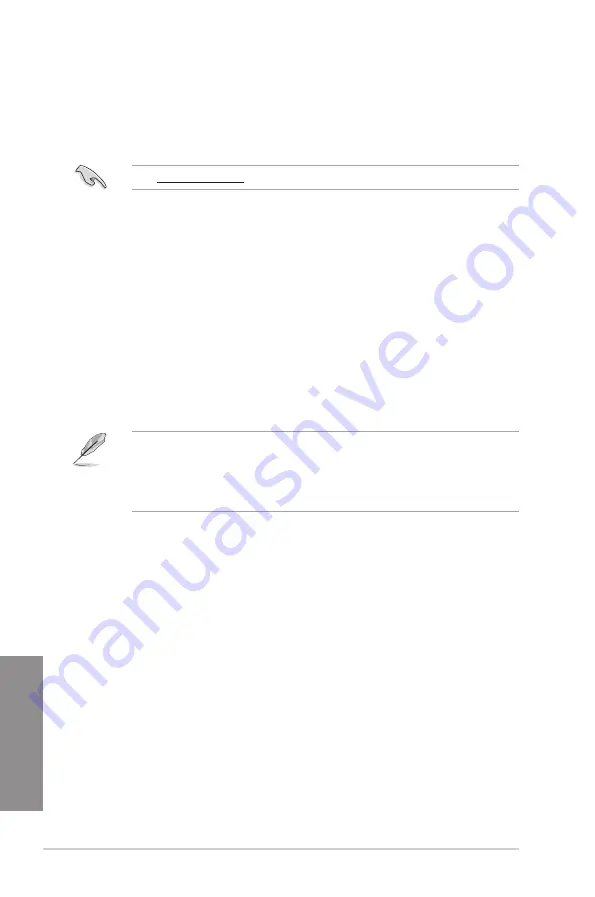
3-66
Chapter 3: BIOS setup
Chapter 3
3.11
Updating BIOS
The ASUS website publishes the latest BIOS versions to provide enhancements on system
stability, compatibility,and performance. However, BIOS updating is potentially risky. If
there is no problem using the current version of BIOS, DO NOT manually update the BIOS.
Inappropriate BIOS updating may result to system’s failure to boot. Carefully follow the
instructions in this chapter to update your BIOS when necessary.
Visit http://www.asus.com to download the latest BIOS file for this motherboard.
The following utilities allow you to manage and update the motherboard BIOS setup program.
1.
EZ Update: Updates the BIOS in Windows
®
environment.
2.
ASUS EZ Flash 2: Updates the BIOS using a USB flash drive.
3.
ASUS CrashFree BIOS 3: Restores the BIOS using the motherboard support DVD or a
USB flash drive when the BIOS file fails or gets corrupted.
4.
ASUS BIOS Updater: Updates the BIOS in DOS environment using the motherboard
support DVD and a USB flash disk drive.
3.11.1 EZ Update
The EZ Update is a utility that allows you to update the motherboard BIOS in Windows
®
environment.
•
EZ Update requires an Internet connection either through a network or an ISP
(Internet Service Provider).
•
This utility is available in the support DVD that comes with the motherboard package.
•
Refer to section
4.4.3 EZ Update
of this user guide for more information.
Summary of Contents for Sabertooth X99
Page 1: ...Motherboard SABERTOOTH X99 ...
Page 16: ...xvi ...
Page 59: ...ASUS SABERTOOTH X99 2 5 Chapter 2 To install the CPU heatsink and fan assembly ...
Page 60: ...2 6 Chapter 2 Basic installation Chapter 2 To remove a DIMM 2 1 4 DIMM installation ...
Page 61: ...ASUS SABERTOOTH X99 2 7 Chapter 2 2 1 5 ATX Power connection OR OR ...
Page 62: ...2 8 Chapter 2 Basic installation Chapter 2 2 1 6 SATA device connection OR OR ...
Page 142: ...3 72 Chapter 3 BIOS setup Chapter 3 ...
Page 172: ...4 30 Chapter 4 Software support Chapter 4 ...
Page 180: ...5 8 Chapter 5 RAID configurations Chapter 5 ...















































