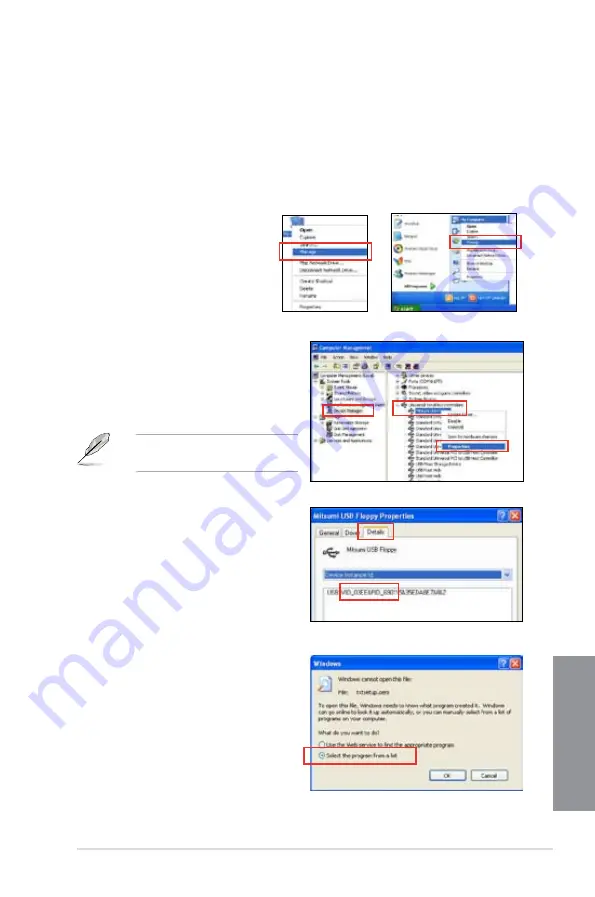
ASUS SABERTOOTH 990FX/GEN3 R2.0
5-9
Chapter 5
5.2.4
Using a USB floppy disk drive
Due to OS limitation, Windows
®
XP may not recognize the USB floppy disk drive when you
install the RAID driver from a floppy disk during the OS installation.
To solve this issue, add the USB floppy disk drive’s Vendor ID (VID) and Product ID (PID) to
the floppy disk containing the RAID driver. Refer to the steps below:
1.
Using another computer, plug the USB floppy disk drive, and insert the floppy disk
containing the RAID driver.
2.
Right-click
My Computer
on the
Windows
®
desktop or start menu,
and then select Manage from the
pop-up window.
3.
Select
Device Manager
. From the
Universal Serial Bus controllers
,
right-click
xxxxxx USB Floppy
, and
then select
Properties
from the pop-up
window.
The name of the USB floppy disk
drive varies with different vendors.
4.
Click
Details
tab. The Vendor ID (VID)
and Product ID (PID) are displayed.
5.
Browse the contents of the RAID driver
disk to locate the file
txtsetup.oem
.
6.
Double-click the file. A window appears,
allowing you to select the program for
opening the oem file.
or
Summary of Contents for SABERTOOTH 990FX GEN3 R2.0
Page 1: ...Motherboard SABERTOOTH 990FX GEN3 R2 0 ...
Page 58: ...2 6 Chapter 2 Getting started Chapter 2 2 3 4 5 ...
Page 60: ...2 8 Chapter 2 Getting started Chapter 2 2 1 5 ATX Power connection 1 2 OR OR ...
Page 61: ...ASUS SABERTOOTH 990FX GEN3 R2 0 2 9 Chapter 2 2 1 6 SATA device connection OR 2 OR 1 ...
Page 118: ...3 48 Chapter 3 BIOS setup Chapter 3 ...
Page 158: ...4 40 Chapter 4 Software support Chapter 4 ...
Page 178: ...6 10 Chapter 6 Multiple GPU support Chapter 6 ...
Page 184: ...A 6 Appendices Appendices ...






























