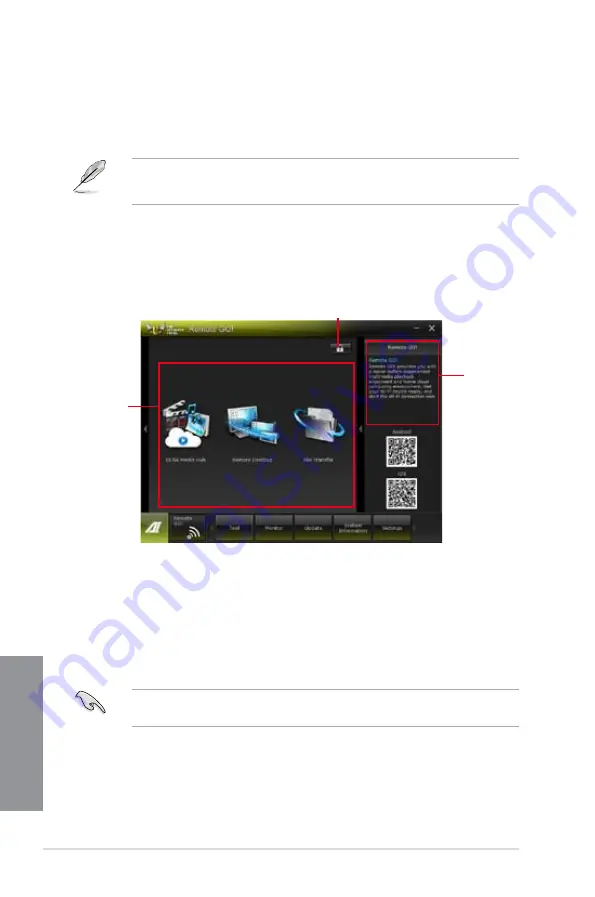
4-8
Chapter 4: Software support
Chapter 4
4.3.3
Remote GO!
Connect your computer to a wireless network and use Remote GO! to wirelessly stream
media files to DLNA devices. It allows you to remotely control and access your computer
using your mobile device, and easily transfer files between your computer and mobile device.
•
Remote GO! is supported only on Windows
®
7.
•
All devices using the Remote GO! functions must be in the same network.
Using Remote GO!
To launch Remote GO!, click
Tool > Remote GO!
on the AI Suite II menu bar.
Remote GO! functions
•
DLNA Media Hub:
Provides support to the latest DLNA standard, and allows you to
stream media files to a DLNA-supported device.
•
Remote Desktop:
Allows you to view your computer’s desktop and remotely operate
your computer in real-time from your mobile device.
•
File Transfer:
Allows you to transfer files between your computer and mobile device.
Application
help
Allows you to set a
password
Remote GO!
menu
Launch Wi-Fi GO! Remote on your mobile device to use Wi-Fi GO! Remote control
functions. For more details, refer to next section Wi-Fi GO! Remote.
Summary of Contents for SABERTOOTH 990FX GEN3 R2.0
Page 1: ...Motherboard SABERTOOTH 990FX GEN3 R2 0 ...
Page 58: ...2 6 Chapter 2 Getting started Chapter 2 2 3 4 5 ...
Page 60: ...2 8 Chapter 2 Getting started Chapter 2 2 1 5 ATX Power connection 1 2 OR OR ...
Page 61: ...ASUS SABERTOOTH 990FX GEN3 R2 0 2 9 Chapter 2 2 1 6 SATA device connection OR 2 OR 1 ...
Page 118: ...3 48 Chapter 3 BIOS setup Chapter 3 ...
Page 158: ...4 40 Chapter 4 Software support Chapter 4 ...
Page 178: ...6 10 Chapter 6 Multiple GPU support Chapter 6 ...
Page 184: ...A 6 Appendices Appendices ...






























