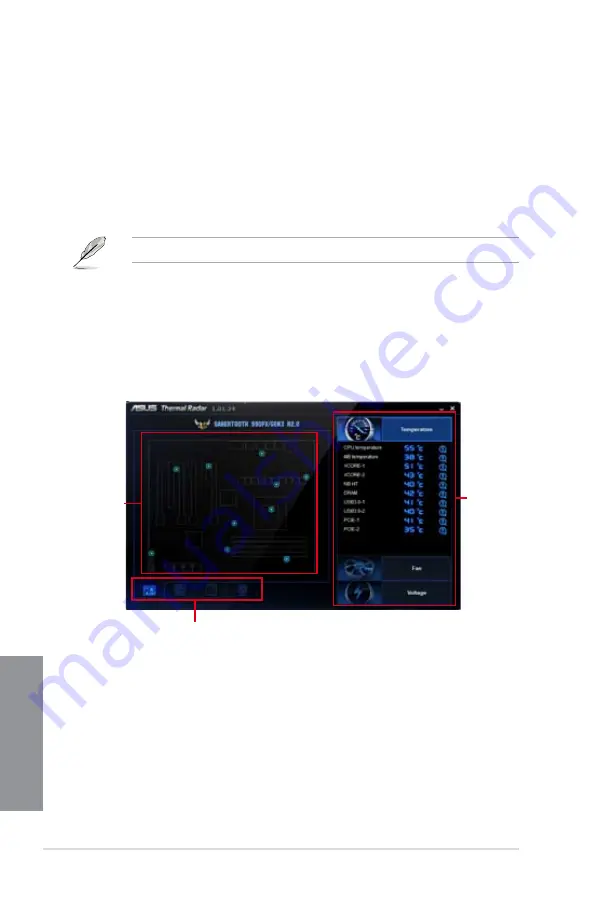
4-4
Chapter 4: Software support
Chapter 4
4.3.2
ASUS TUF Thermal Radar
TUF Thermal Radar monitors the critical components in real-time and automatically
adjusts fan speeds for system stability. Its interface provides you with sensors for various
components, allowing you to monitor the components individually. It automatically adjusts fan
speeds based on your selected or customized fan profile for each component, keeping the
system stable and cool.
Launching Thermal Radar
To launch Thermal Radar, click
Thermal Radar
on the AI Suite II main menu bar.
The software screen captures in this manual are for reference only.
Using the Thermal Radar main screen
To use the Thermal Radar:
1.
Click any thermal sensor on the sensor map to get the detailed information.
2.
On the right pane of the Thermal Radar main screen, click
Temperature
,
Fan
or
Voltage
to see the real-time system thermal, fan and voltage information.
System thermal,
fan and voltage
information
Function list
System
thermal sensor
map
Summary of Contents for SABERTOOTH 990FX GEN3 R2.0
Page 1: ...Motherboard SABERTOOTH 990FX GEN3 R2 0 ...
Page 58: ...2 6 Chapter 2 Getting started Chapter 2 2 3 4 5 ...
Page 60: ...2 8 Chapter 2 Getting started Chapter 2 2 1 5 ATX Power connection 1 2 OR OR ...
Page 61: ...ASUS SABERTOOTH 990FX GEN3 R2 0 2 9 Chapter 2 2 1 6 SATA device connection OR 2 OR 1 ...
Page 118: ...3 48 Chapter 3 BIOS setup Chapter 3 ...
Page 158: ...4 40 Chapter 4 Software support Chapter 4 ...
Page 178: ...6 10 Chapter 6 Multiple GPU support Chapter 6 ...
Page 184: ...A 6 Appendices Appendices ...






























