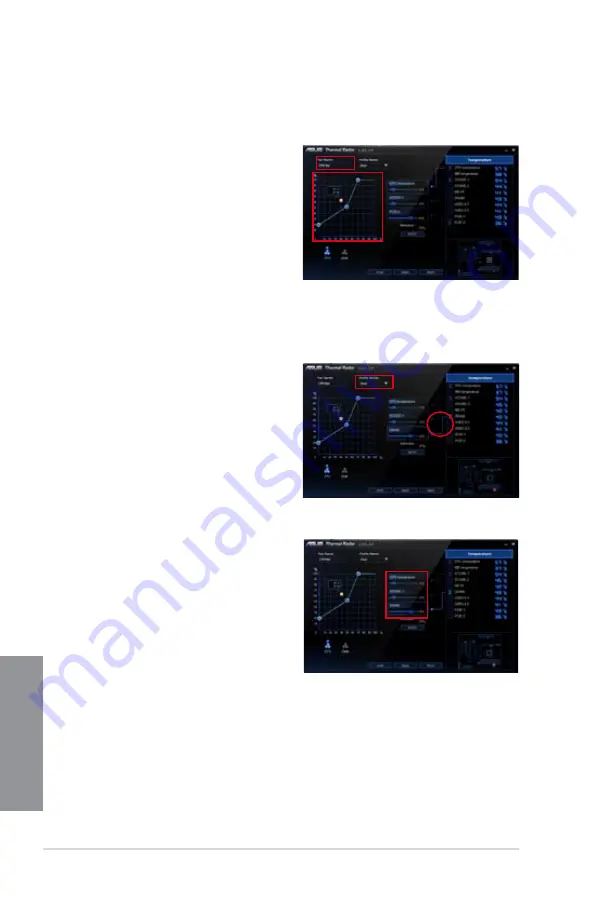
4-6
Chapter 4: Software support
Chapter 4
You can also assign the specific component that Thermal Radar will monitor and dynamically
adjust the fan speeds in real-time when the temperature reaches a certain degree.
To customize the fan speed with advanced options:
1.
Select
User
in the
Profile Name
dropdown list.
2.
Drag the paper clip icon to a component
listed on the right pane that you want
to monitor. You can assign up to three
components to monitor.
Configuring user-customizable fan settings
You can customize the fan speed to meet different computing and environment needs.
To customize the fan speed:
1.
Select
User
in the
Profile Name
dropdown list.
2.
Drag the control points on the fan speed
curve to set the fan speed percentage.
3.
Click
Apply
.
3.
Adjust the slider of each selected
component for a 100% combination and
click
Apply
.
For example, you assign 60% to
motherboard, 20% to VCORE, and
20% to VCCSA and click
Apply
,
Thermal Radar calculates the
overall temperature of the monitored
components to automatically set the
required fan speed.
Summary of Contents for SABERTOOTH 990FX GEN3 R2.0
Page 1: ...Motherboard SABERTOOTH 990FX GEN3 R2 0 ...
Page 58: ...2 6 Chapter 2 Getting started Chapter 2 2 3 4 5 ...
Page 60: ...2 8 Chapter 2 Getting started Chapter 2 2 1 5 ATX Power connection 1 2 OR OR ...
Page 61: ...ASUS SABERTOOTH 990FX GEN3 R2 0 2 9 Chapter 2 2 1 6 SATA device connection OR 2 OR 1 ...
Page 118: ...3 48 Chapter 3 BIOS setup Chapter 3 ...
Page 158: ...4 40 Chapter 4 Software support Chapter 4 ...
Page 178: ...6 10 Chapter 6 Multiple GPU support Chapter 6 ...
Page 184: ...A 6 Appendices Appendices ...






























