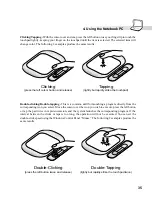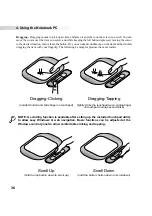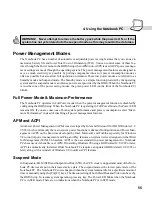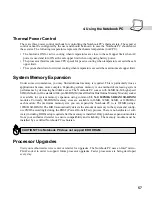49
4. Using the Notebook PC
Vehicle/Air Power Adapter (Optional)
This section is provided for the optional vehicle/air power adapter for the Notebook PC. The main
purpose of the vehicle/air power adapter is to provide a source of power for using the Notebook PC and/
or charging the Notebook PC’s battery from a 12V DC receptacle such as those found in vehicles and
certain airplanes.
Features
The vehicle/air power adapter plugs into any vehicle’s 12 volt DC cigarette or utility receptacle and
produces an output of 19 Volts DC 2.64 Amp/hour or 50 Watts. These receptacles may be found in
automobiles, airplanes, boats, power generators, and portable power units.
Usage
Connect the volt plug into the automobile’s or boat’s cigarette or utility socket firmly. For airplanes,
remove the adapter as shown in the illustration above. The DC power plug is same as the main power
adapter and can be connected to either the Notebook PC or to the PortBar accessory.
Airplane 12V Plug
Automobile or
Boat 12V Plug
DC Power Plug
Summary of Contents for S82A
Page 5: ...5 CTR 21 Approval for Notebook PC with built in Modem Italian Portuguese Spanish Swedish ...
Page 13: ...13 Top Side Front Side Left Side Right Side Rear Side 2 KNOWING THE PARTS ...
Page 81: ...81 APPENDIX Internal Modem Compliancy Glossary Index Owner Information ...
Page 84: ...84 Appendix ...
Page 91: ...91 Appendix ...