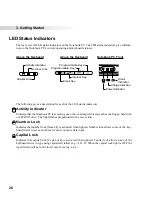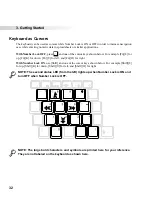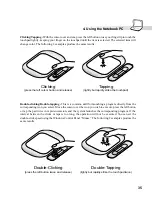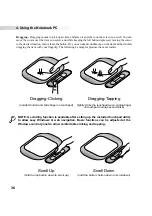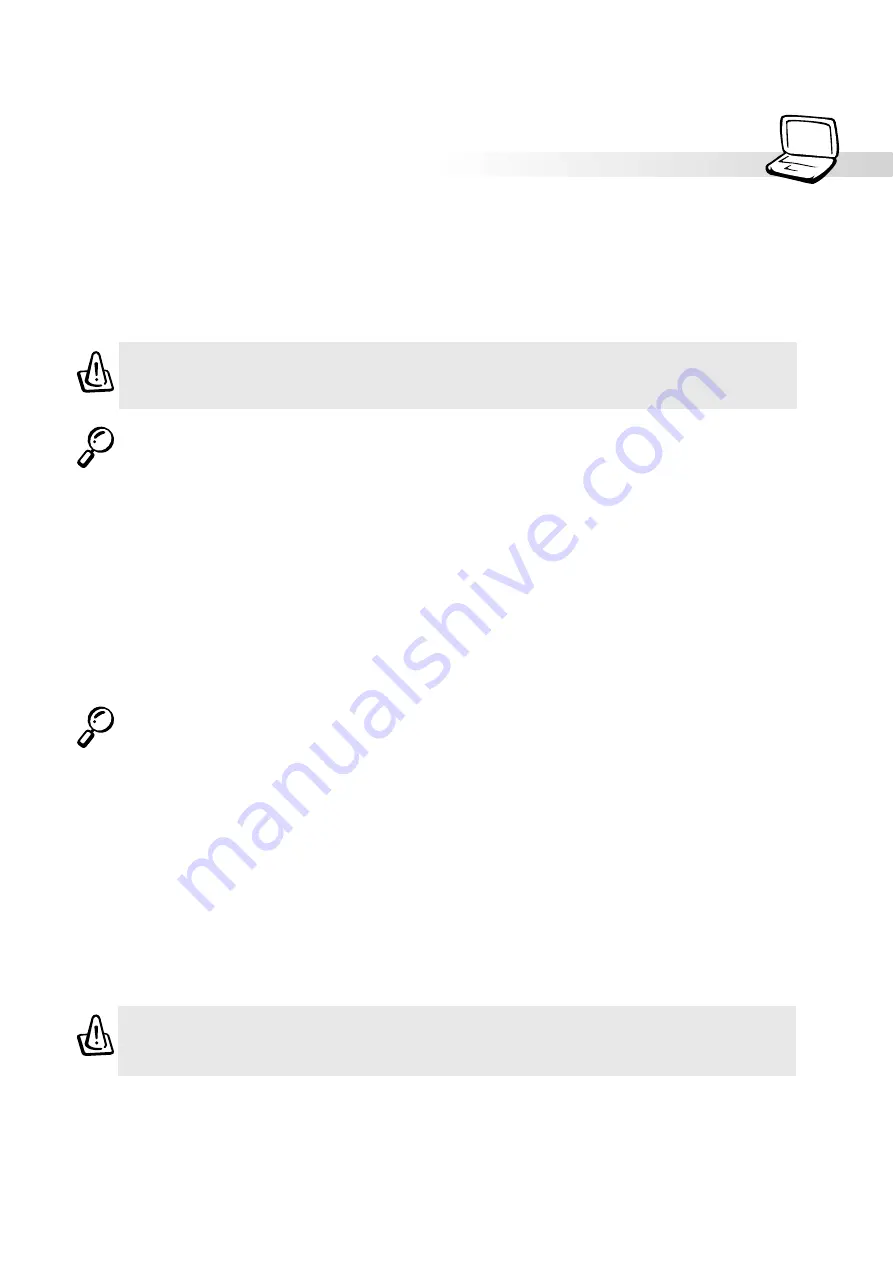
39
4. Using the Notebook PC
NOTE: The CD drive eject button is electronic and requires that the Notebook PC be
powered ON in order to eject the CD drive tray. Only one CD may be used at one time
in this CD drive.
Inserting a CD
1. While the Notebook PC’s power is ON, press the CD drive eject button and the CD drive tray will
eject out partially.
2. Hold the CD drive front panel and slide the CD drive tray completely out. Be careful not to touch the
CD drive lens and other mechanisms.
3. Hold the CD by the edge and face the printed side up. Snap the CD onto the hub by pressing on both
sides of the CD center. The hub should be higher than the CD when correctly mounted.
4. Slowly push the CD drive tray back into the Notebook PC. The drive begins reading the table of
contents (TOC) on the CD. When the drive stops, the CD is ready to use.
NOTE: It is normal to hear as well as feel the CD spinning with great intensity in the
CD drive while data is read.
Using the CD-ROM Drive
CD-ROM discs and equipment must be handled with care because of the precise mechanics involved.
Keep in mind the important safety instructions from your CD suppliers. Unlike desktop CD-ROM drives,
the Notebook PC uses a hub to hold the CD in place regardless of the angle. When inserting a CD, it is
important that the CD be pressed onto the center hub or else the CD-ROM drive tray will scratch the CD.
WARNING! If the CD disc is not properly locked onto the center hub, the CD can be
damaged when the tray is closed. Always watch the CD closely while closing the tray
slowly to prevent damage.
Laser Safety
This system is classified as a Class 1 laser product. The Notebook PC’s CD/DVD-ROM drive uses a
laser reader that complies with laser product standards set by government agencies for Class 1 laser
products. It does not emit hazardous light; the beam is totally enclosed during all modes of customer
operation and maintenance.
CDRH Regulations
The Center for Devices and Radiological Health (CDRH) of the U.S. Food and Drug Administration
implemented regulations for laser products on August 2, 1976. These regulations apply to laser products
manufactured from August 1, 1976. Compliance is mandatory for products marketed in the United States.
WARNING: Use of controls or adjustments or performance of procedures other than
those specified herein or in the laser product installation guide may result in hazard-
ous radiation exposure.
Summary of Contents for S82A
Page 5: ...5 CTR 21 Approval for Notebook PC with built in Modem Italian Portuguese Spanish Swedish ...
Page 13: ...13 Top Side Front Side Left Side Right Side Rear Side 2 KNOWING THE PARTS ...
Page 81: ...81 APPENDIX Internal Modem Compliancy Glossary Index Owner Information ...
Page 84: ...84 Appendix ...
Page 91: ...91 Appendix ...