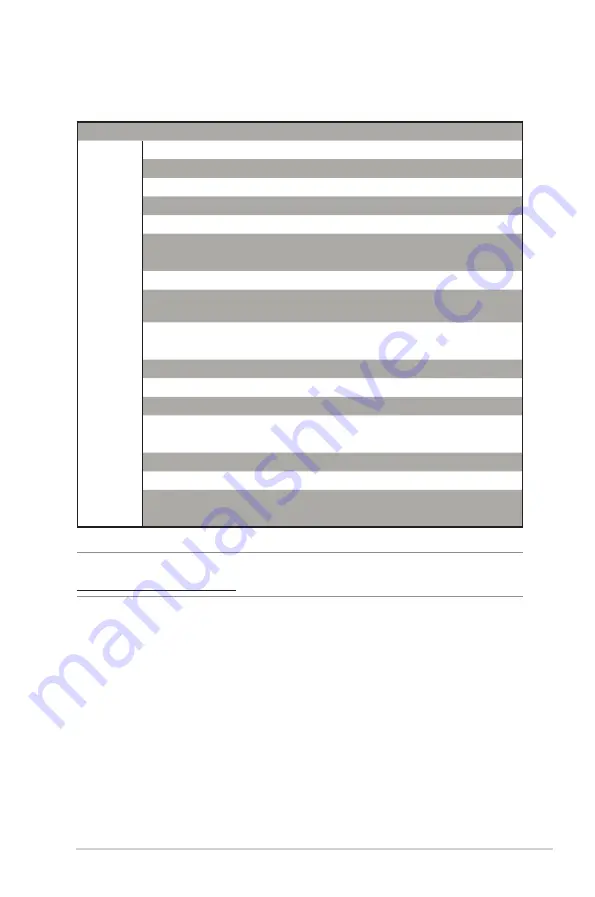
103
NOTE
: For more information, visit the ASUS support site at:
http://support.asus.com
Region
Country
Hotline Numbers
Service Hours
Middle
East +
Africa
Egypt
800-2787349
09:00-18:00 Sun-Thu
Saudi Arabia
800-1212787
09:00-18:00 Sat-Wed
UAE
00971-42958941
09:00-18:00 Sun-Thu
Turkey
0090-2165243000
09:00-18:00 Mon-Fri
South Africa
0861-278772
08:00-17:00 Mon-Fri
Israel
*6557/00972-39142800
08:00-17:00 Sun-Thu
*9770/00972-35598555
08:30-17:30 Sun-Thu
Balkan
Countries
Romania
0040-213301786
09:00-18:30 Mon-Fri
Bosnia
Herzegovina
00387-33773163
09:00-17:00 Mon-Fri
Bulgaria
00359-70014411
09:30-18:30 Mon-Fri
00359-29889170
09:30-18:00 Mon-Fri
Croatia
00385-16401111
09:00-17:00 Mon-Fri
Montenegro
00382-20608251
09:00-17:00 Mon-Fri
Serbia
00381-112070677
09:00-17:00 Mon-Fri
Slovenia
00368-59045400
08:00-16:00 Mon-Fri
00368-59045401
Estonia
00372-6671796
09:00-18:00 Mon-Fri
Latvia
00371-67408838
09:00-18:00 Mon-Fri
Lithuania-Kaunas 00370-37329000
09:00-18:00 Mon-Fri
Lithuania-Vilnius
00370-522101160
09:00-18:00 Mon-Fri
Networks Global Hotline Information


































