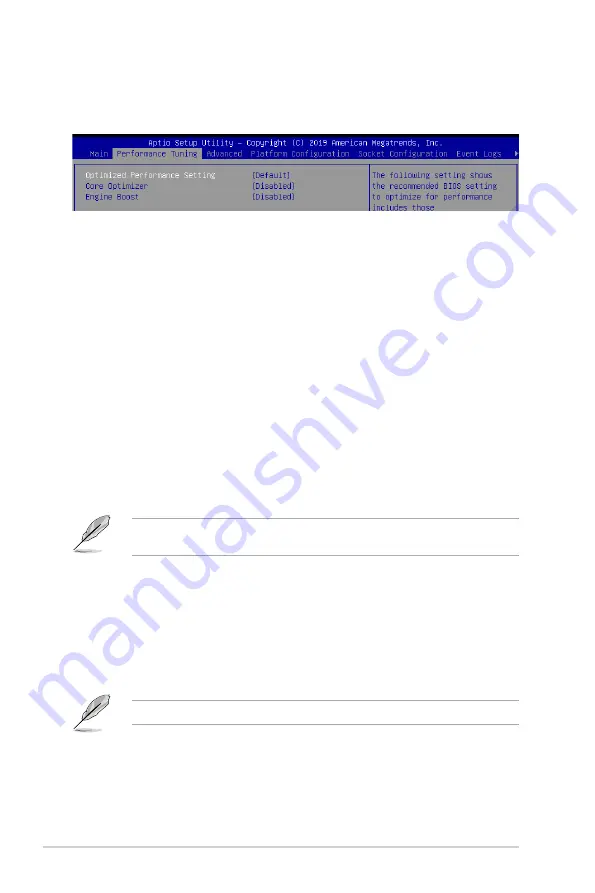
5-10
Chapter 5: BIOS Setup
5.4
Performance Tuning menu
The Performance Tuning menu items allow you to change performance related settings for
different scenarios.
Optimized Performance Setting [Default]
Allows you to select performance settings for different scenarios.
[Default]
Default settings.
[By Benchmark] Optimize for different kinds of benchmarks. Select this option, then select a
benchmark type from the
>>
list.
[By Workload]
Optimize for different kinds of workloads. Select this option, then select a
workload type from the
>>
list.
Configuration options:
[Peak Frequency Optimized]
- Applies settings with performance and
power consumption balance. Recommended for users that need higher
performance.
[Latency Optimized]
- Applies settings with low latency results.
Recommended for latency-sensitive users.
[Power Efficient Optimized]
- Applies settings with power efficiency.
Recommended for general users.
[HPC]
- Applies settings with optimized compute capability. Recommend
for traditional HPC applications.
Core Optimizer
and
Engine Boost
appear only when you set
Optimized Performance
Setting
to
[Default]
or
[By Benchmark]
.
Core Optimizer [Disabled]
Enable this item to keep the processor operating at the turbo frequency.
Configuration options: [Disabled] [Enabled]
Engine Boost [Disabled]
Enable this item to boost the CPU's frequency.
Configuration options: [Disabled] [Level1] [Level2] [Level3(Max)]
Operate with an ambient temperature of 25
o
C or lower for optimized performance.
Summary of Contents for RS720-E9 Series
Page 1: ...2U Rackmount Server User Guide RS720 E9 RS12 E ...
Page 26: ...Chapter 1 Product Introduction 1 16 ...
Page 81: ...3 5 ASUS RS720A E9 RS24 E 3 3 Rail kit dimensions 589mm 43 6mm 900mm 43 6mm ...
Page 82: ...Chapter 3 Installation Options 3 6 ...
Page 84: ...Chapter 4 Motherboard Information 4 2 4 1 Motherboard layout ...
Page 108: ...Chapter 4 Motherboard Information 4 26 ...
Page 152: ...5 44 Chapter 5 BIOS Setup ...
Page 194: ...A 8 Appendix ...
















































