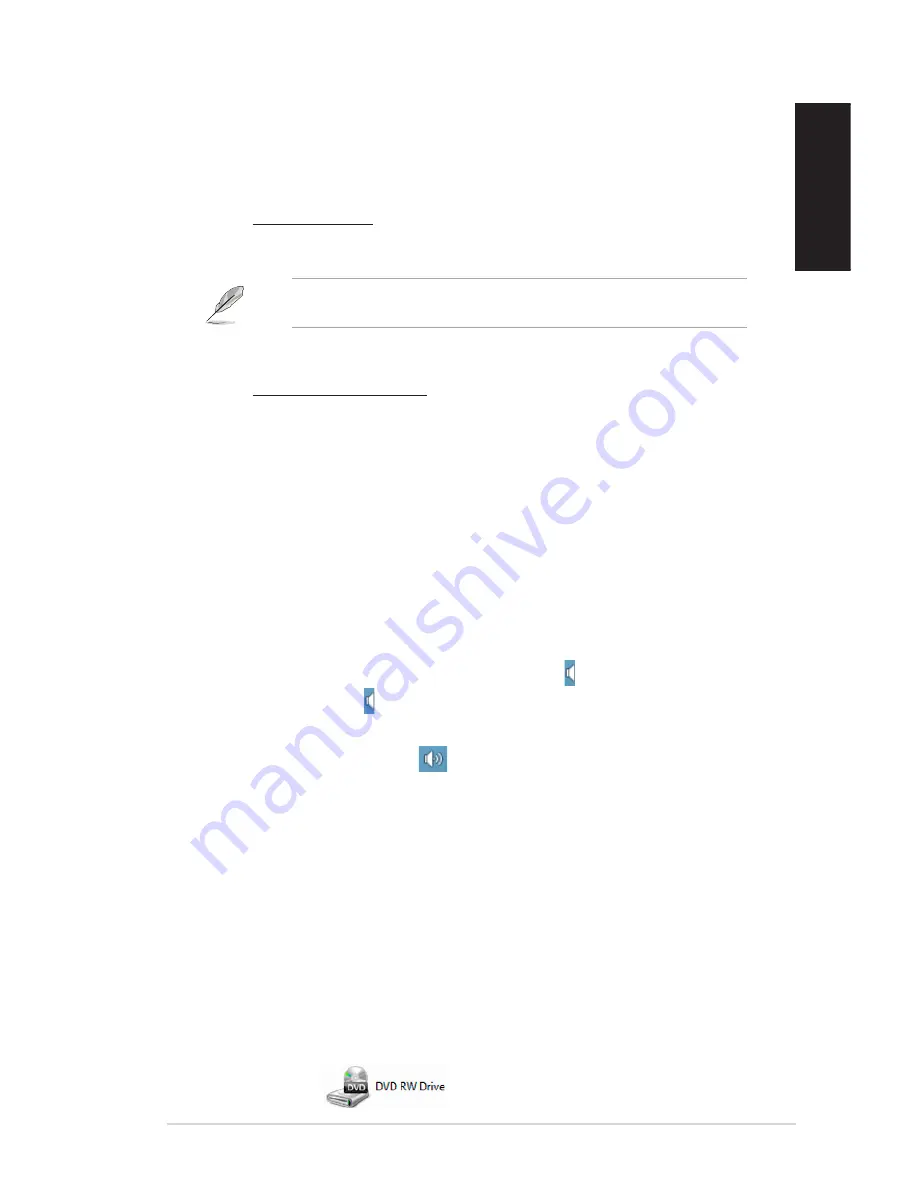
English
English
ASUS G30AB
79
English
English
?
The picture on the HDTV is distorted.
•
It is caused by the different resolutions of your monitor and your HDTV. Adjust
the screen resolution to fit your HDTV. To change the screen resolution:
Do any of the following to open the
Screen Resolution
setting screen:
From the Start screen
a) Launch the All Apps screen and pin Control Panel on the Start screen.
a) Launch the All Apps screen and pin Control Panel on the Start screen.
For details, refer to
Pinning an app on the Start screen
from the section
Working with Windows
®
apps
.
b) From the Control Panel, click
Adjust screen resolution
under
Appearance and Personalization
.
From the Desktop Mode screen
a) Launch the Desktop Mode from the Start screen.
b) Right click anywhere on your Desktop Mode screen. When the pop-up
menu appears, click
Personalize
>
Display
>
Change display settings.
?
My speakers produce no sound.
•
Ensure that you connect your speakers to the Line out port (lime) on the front
panel or the rear panel.
•
Check if your speak is connected to an electrical source and turned on.
•
Adjust your speakers’ volume.
•
From the Desktop Mode screen, ensure that your computer’s system sounds
are not Muted.
• If it is muted, the volume icon is displayed as . To enable the system
sounds, click from the Windows taskbar, then move the slider to adjust
the volume.
• If it is not muted, click
and drag the slider to adjust the volume.
•
Connect your speakers to another computer to test if the speakers are
working properly.
?
The DVD drive cannot read a disc.
•
Check if the disc is placed with the label side facing up.
•
Check if the disc is centered in the tray, especially for the discs with
non-standard size or shape.
•
Check if the disc is scratched or damaged.
?
The DVD drive eject button is not responding.
1.
Hover your mouse pointer over the lower left corner of Windows
Hover your mouse pointer over the lower left corner of Windows
®
desktop then
right-click on the Start screen’s thumbnail. From the pop-up menu, click
File
Explorer
to open the Computer screen.
.
Right-click
, then click
Eject
from the menu.
Summary of Contents for ROG TYTAN G30AB
Page 1: ...ASUS Gaming Desktop PC ROG TYTAN G30AB User Manual ...
Page 20: ...20 Chapter 1 Getting started English ...
Page 35: ...English ASUS G30AB 35 English Connecting 4 channel Speakers Connecting 6 channel Speakers ...
Page 62: ...62 Chapter 5 Connecting to the Internet English ...






































