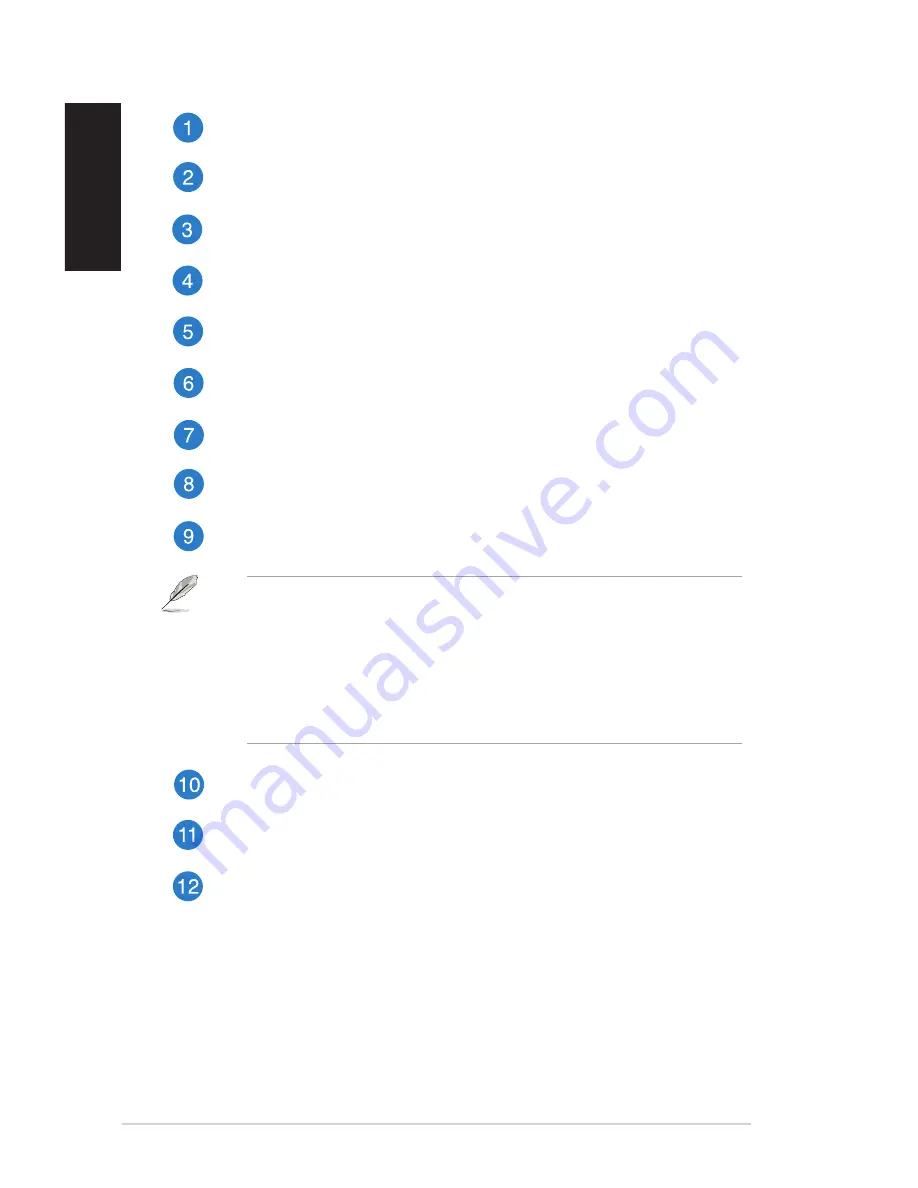
1
Chapter 1: Getting started
English
English
English
English
Power button.
Press this button to turn on your computer.
Secure Digital™ / MultiMediaCard slot.
Insert a Secure Digital™ card or
MultiMediaCard into this slot.
Optical disk drive bay.
There is an optical disk drive in this bay.
Optical disk drive eject button.
Press this button to eject the optical disk drive
tray.
Power LED.
This LED lights up when you turn on your computer.
CompactFlash
®
/ Microdrive™ card slot.
Insert a CompactFlash
®
/ Microdrive™
card into this slot.
Memory Stick™ / Memory Stick Pro™ card slot.
Insert a Memory Stick™ /
Memory Stick Pro™ card into this slot.
OC Button.
This button adjusts the System Level Up profile of your computer.
USB 3.0 ports.
These Universal Serial Bus 3.0 (USB 3.0) ports connect to USB
3.0 devices such as a mouse, printer, scanner, camera, PDA, and others.
•
DO NOT connect a keyboard / mouse to any USB 3.0 port when installing Windows
®
operating system.
• Due to USB 3.0 controller limitations, USB 3.0 devices can only be used under a
Windows
®
OS environment and after USB 3.0 driver installation.
• USB 3.0 devices can only be used as data storage only.
• We strongly recommend that you connect USB 3.0 devices to USB 3.0 ports for
faster and better performance for your USB 3.0 devices.
USB 2.0 ports.
These Universal Serial Bus .0 (USB .0) ports connect to USB
.0 devices such as a mouse, printer, scanner, camera, PDA, and others.
Microphone port.
This port connects to a microphone.
Headphone port.
This port connects to a headphone or speaker. Supported by
ASUS Audio Wizard
Summary of Contents for ROG TYTAN G30AB
Page 1: ...ASUS Gaming Desktop PC ROG TYTAN G30AB User Manual ...
Page 20: ...20 Chapter 1 Getting started English ...
Page 35: ...English ASUS G30AB 35 English Connecting 4 channel Speakers Connecting 6 channel Speakers ...
Page 62: ...62 Chapter 5 Connecting to the Internet English ...













































