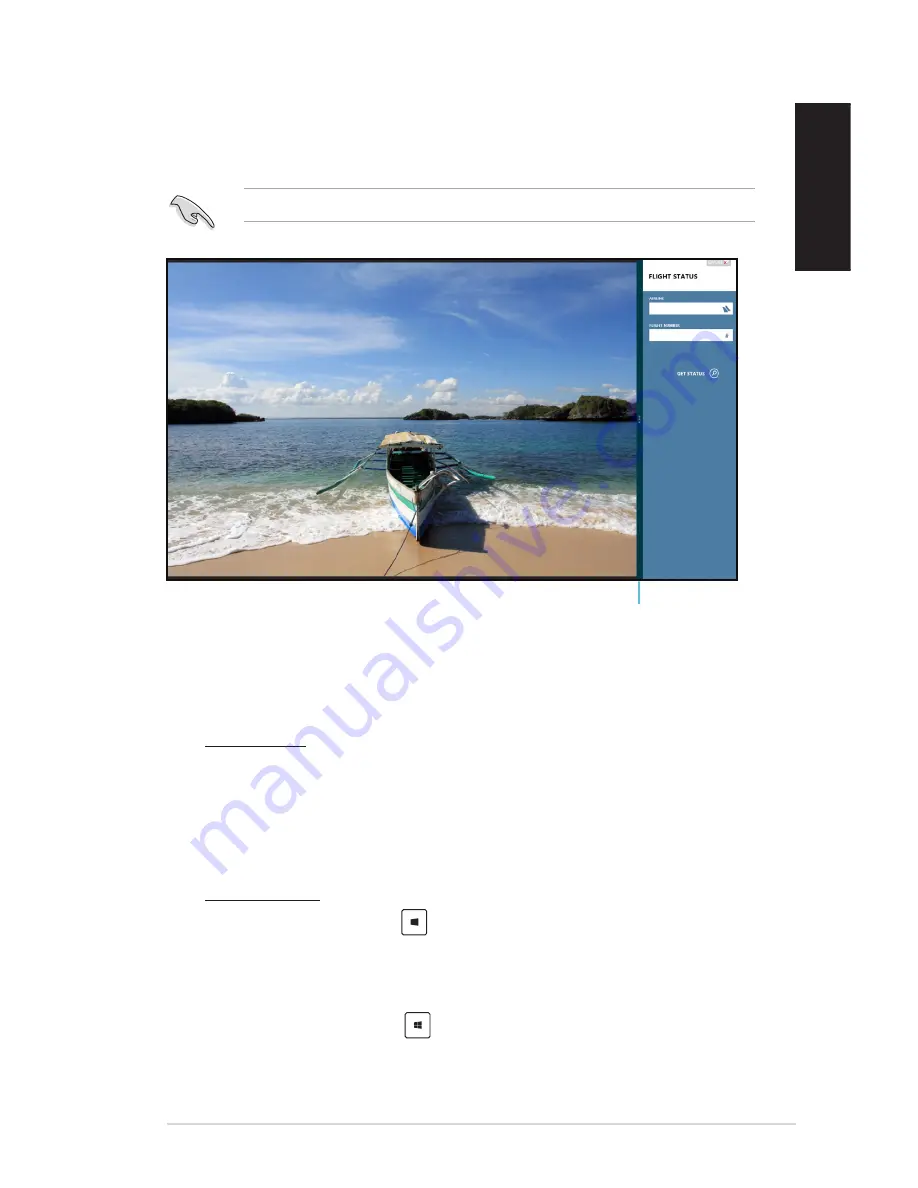
English
English
ASUS G30AB
9
English
English
Snap feature
The Snap feature displays two apps side-by-side, allowing you to work or switch between
apps.
A screen resolution of at least 1366 x 768 pixels is required to use the Snap feature.
Snap bar
Using Snap
To use Snap:
1.
Use your Desktop PC’s mouse or keyboard to activate Snap onscreen.
Using your mouse
a) Click on an app to launch it.
b) Hover the mouse pointer on the top side of your screen.
c) Once the pointer changes to a hand icon, drag and drop the app to the right or left
side of the display panel.
Using your keyboard
• Launch an app then press
�� <
.
> to activate the Snap bar. The first app would
automatically be placed in the smaller display area.
.
Launch another app. This second app will automatically appear in the bigger display
area.
3.
To switch between apps, press
�� <J>.
Summary of Contents for ROG TYTAN G30AB
Page 1: ...ASUS Gaming Desktop PC ROG TYTAN G30AB User Manual ...
Page 20: ...20 Chapter 1 Getting started English ...
Page 35: ...English ASUS G30AB 35 English Connecting 4 channel Speakers Connecting 6 channel Speakers ...
Page 62: ...62 Chapter 5 Connecting to the Internet English ...






























