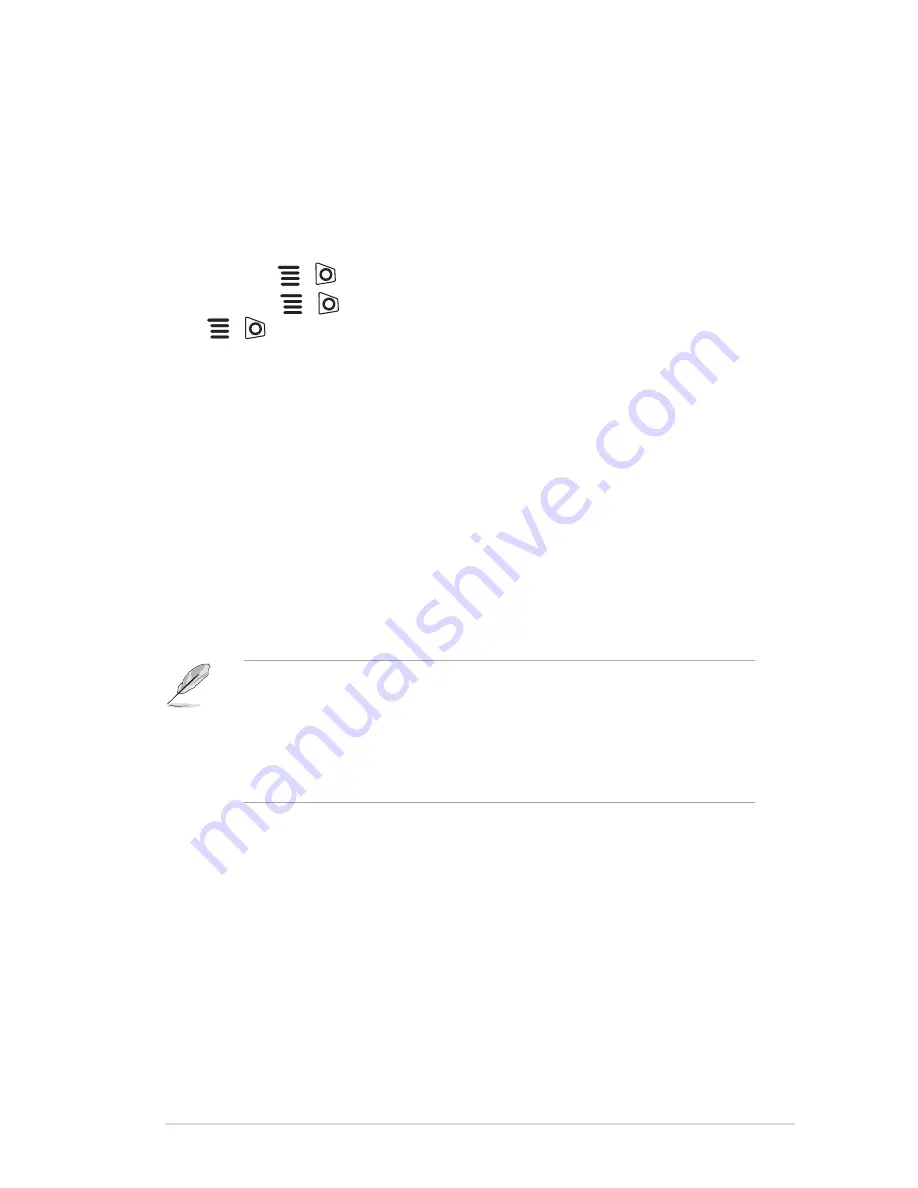
1-5
ASUS PG27V Series LCD Monitor
1.3.4
GameVisual Function
The GameVisual function helps you select among different picture modes in a
convenient way.
To activate GameVisual:
Press the
1.
GameVisual hotkey.
Move the
2.
(
) button up/down to select among different functions.
Press the
3.
(
) button to confirm the function you choose, and move the
(
) button left to go back, off, and exit.
Scenery Mode
•
: This is the best choice for scenery photo displaying with
GameVisual
TM
Video intelligence Technology.
Racing Mode
•
: This is the best choice for racing game playing with
GameVisual
TM
Video intelligence Technology.
Cinema Mode
•
: This is the best choice for movie watching with
GameVisual
TM
Video intelligence Technology.
RTS/RPG Mode
•
: This is the best choice for Real-Time Strategy (RTS)/
Role-Playing Game (RPG) playing with GameVisual
TM
Video intelligence
Technology.
FPS Mode
•
: This is the best choice for First Person Shooter game playing
with GameVisual
TM
Video intelligence Technology.
sRGB Mode
•
: This is the best choice for viewing photos and graphics
from PCs.
•
In the Racing mode, the following function(s) are not user-configurable:
Saturation.
In the sRGB mode, the following function(s) are not user-configurable:
•
Saturation, Color Temp., Brightness, Contrast, Gamma.
In the Scenery and Cinema modes, the following function(s)
•
are not user-
configurable: Gamma, Dark Boost.
Summary of Contents for ROG Swift PG27V
Page 1: ......
Page 8: ...viii ...
Page 14: ...1 6 Chapter 1 Product introduction ...
Page 20: ...2 6 Chapter 2 Setup ...
Page 31: ...3 11 ASUS PG27V Series LCD Monitor ...
Page 32: ......




























