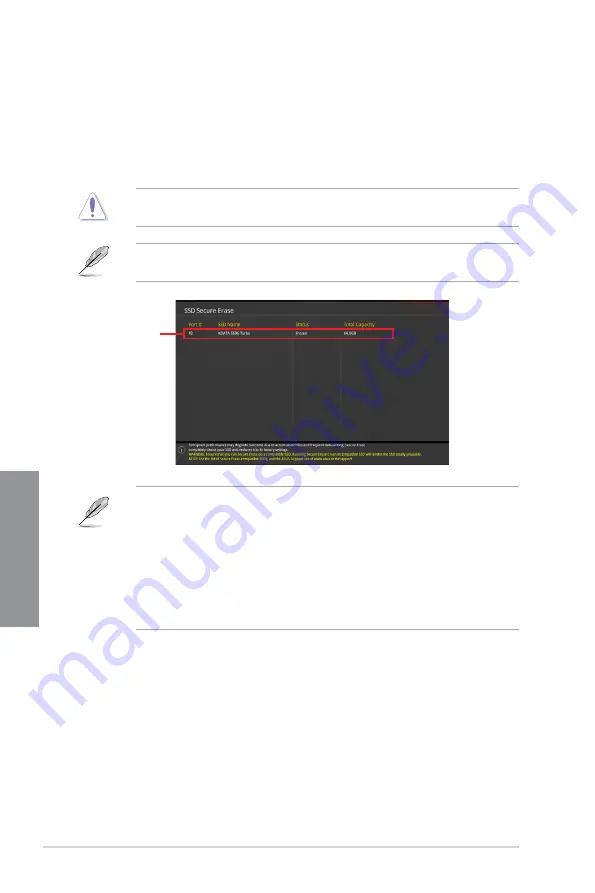
3-22
Chapter 3: BIOS Setup
Chapter 3
3.9.2
ASUS Secure Erase
SSD speeds may lower over time as with any storage medium due to data processing.
ASUS Secure Erase completely and safely cleans your SSD, restoring it to factory
performance levels.
To launch ASUS Secure Erase, click
Tool > ASUS Secure Erase
on the Advanced mode
menu.
Check the ASUS support site for a full list of SSDs tested with ASUS Secure Erase. The
drive may become unstable if you run ASUS Secure Erase on an incompatible SSD.
The time to erase the contents of your SSD may take a while depending on its size. Do
not turn off the system during the process.
Status definition:
•
Frozen.
The frozen state is the result of a BIOS protective measure. The BIOS
guards drives that do not have password protection by freezing them prior to booting.
If the drive is frozen, a power off or hard reset of your PC must be performed to
proceed with the ASUS Secure Erase.
•
Locked.
SSDs might be locked if the ASUS Secure Erase process is either
incomplete or was stopped. This may be due to a third party software that uses a
different password defined by ASUS. You have to unlock the SSD in the software
before proceeding with ASUS Secure Erase.
Displays the
available SSDs
Summary of Contents for ROG STRIX X570-I GAMING
Page 38: ...2 4 Chapter 2 Basic Installation Chapter 2 To install an AIO cooler AIO_PUMP CHA_FAN CPU_FAN ...
Page 41: ...ROG STRIX X570 I GAMING 2 7 Chapter 2 2 1 4 DIMM installation To remove a DIMM ...
Page 49: ...ROG STRIX X570 I GAMING 2 15 Chapter 2 2 1 1 3 4 4 2 2 Cleaning the VRM fan VRM fan ...
Page 84: ...4 2 Chapter 4 RAID Support Chapter 4 ...
Page 92: ...A 8 Appendix Appendix ...













































