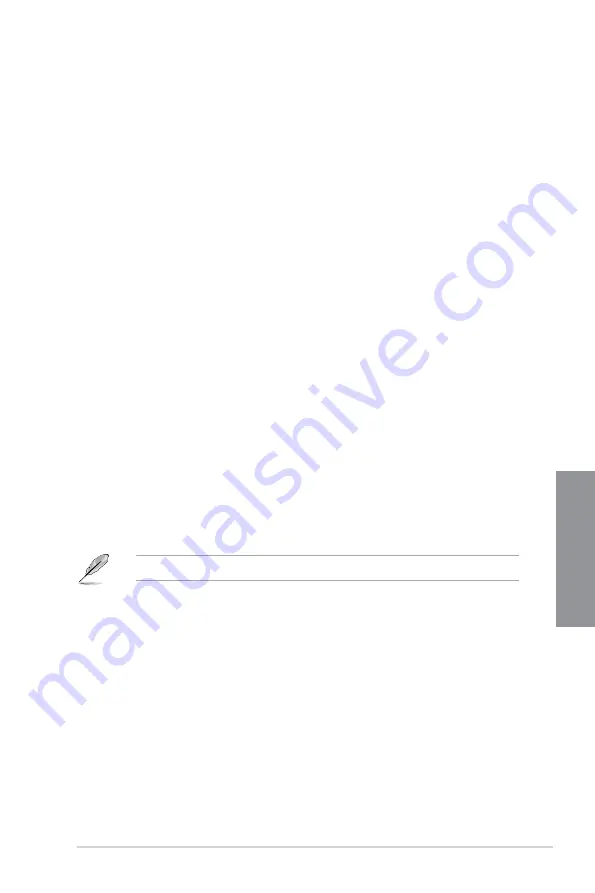
ROG STRIX X570-I GAMING
3-19
Chapter 3
3.6.12 AMD Overclocking
The items in this menu allow you to configure the AMD Overclocking Setup Page.
3.7
Monitor menu
The Monitor menu displays the system temperature/power status, and allows you to change
the fan settings.
Scroll down to display the other BIOS items.
Q-fan Configuration
Qfan Tuning
Click this item to automatically detect the lowest speed and configure the minimum
duty cycle for each fan.
3.8
Boot menu
The Boot menu items allow you to change the system boot options.
Boot Configuration
Setup Mode
[Advanced Mode] This item allows you to go to Advanced Mode of the BIOS after
POST.
[EZ Mode]
This item allows you to go to EZ Mode of the BIOS after POST.
Fast Boot
[Disabled]
Allows your system to go back to its normal boot speed.
[Enabled]
Allows your system to accelerate the boot speed.
The following item appears only when
Fast Boot
is set to
[Enabled]
.
Next Boot after AC Power Loss
[Normal Boot] Returns to normal boot on the next boot after an AC power loss.
[Fast Boot]
Accelerates the boot speed on the next boot after an AC power loss.
Summary of Contents for ROG STRIX X570-I GAMING
Page 38: ...2 4 Chapter 2 Basic Installation Chapter 2 To install an AIO cooler AIO_PUMP CHA_FAN CPU_FAN ...
Page 41: ...ROG STRIX X570 I GAMING 2 7 Chapter 2 2 1 4 DIMM installation To remove a DIMM ...
Page 49: ...ROG STRIX X570 I GAMING 2 15 Chapter 2 2 1 1 3 4 4 2 2 Cleaning the VRM fan VRM fan ...
Page 84: ...4 2 Chapter 4 RAID Support Chapter 4 ...
Page 92: ...A 8 Appendix Appendix ...














































