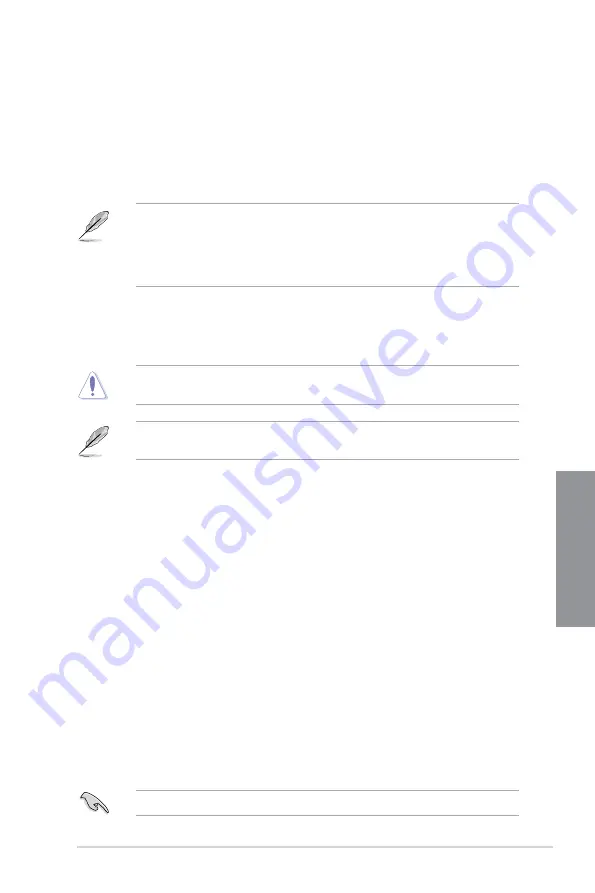
ROG STRIX X570-I GAMING
3-13
Chapter 3
3.4
Main menu
The Main menu screen appears when you enter the Advanced Mode of the BIOS Setup
program. The Main menu provides you an overview of the basic system information, and
allows you to set the system date, time, language, and security settings.
Security
The Security menu items allow you to change the system security settings.
•
If you have forgotten your BIOS password, erase the CMOS Real Time Clock (RTC)
RAM to clear the BIOS password. See section
Jumper
for information on how to
erase the RTC RAM via the Clear CMOS jumper.
•
The Administrator or User Password items on top of the screen show the default
[Not
Installed]
. After you set a password, these items show
[Installed]
.
3.5
Ai Tweaker menu
The Ai Tweaker menu items allow you to configure overclocking-related items.
Be cautious when changing the settings of the Ai Tweaker menu items. Incorrect field
values can cause the system to malfunction
The configuration options for this section vary depending on the CPU and DIMM model
you installed on the motherboard.
Ai Overclock Tuner
Allows you to select the CPU overclocking options to achieve the desired CPU internal
frequency. Configuration options:
[Auto]
Loads the optimal settings for the system.
[D.O.C.P.]
Allows you to select a DRAM O.C. profile, and the related parameters will
be adjusted automatically.
Memory Frequency
This item allows you to set the memory operating frequency. The configurable options vary
with the BCLK (base clock) frequency setting. Select the auto mode to apply the optimized
setting.
Configuration options: [Auto] [DDR4-1333MHz] - [DDR4-5000MHz]
TPU
This item allows you to automatically overclock the CPU and DRAM frequencies and voltage
for an enhanced system performance.
[Keep Current Settings]
Keep the current settings without changing anything.
[TPU I]
Applies air cooling overclocking conditions.
[TPU II]
Applies water cooling overclocking conditions.
Ensure to use water cooling device before selecting
[TPU II]
.
Summary of Contents for ROG STRIX X570-I GAMING
Page 38: ...2 4 Chapter 2 Basic Installation Chapter 2 To install an AIO cooler AIO_PUMP CHA_FAN CPU_FAN ...
Page 41: ...ROG STRIX X570 I GAMING 2 7 Chapter 2 2 1 4 DIMM installation To remove a DIMM ...
Page 49: ...ROG STRIX X570 I GAMING 2 15 Chapter 2 2 1 1 3 4 4 2 2 Cleaning the VRM fan VRM fan ...
Page 84: ...4 2 Chapter 4 RAID Support Chapter 4 ...
Page 92: ...A 8 Appendix Appendix ...















































