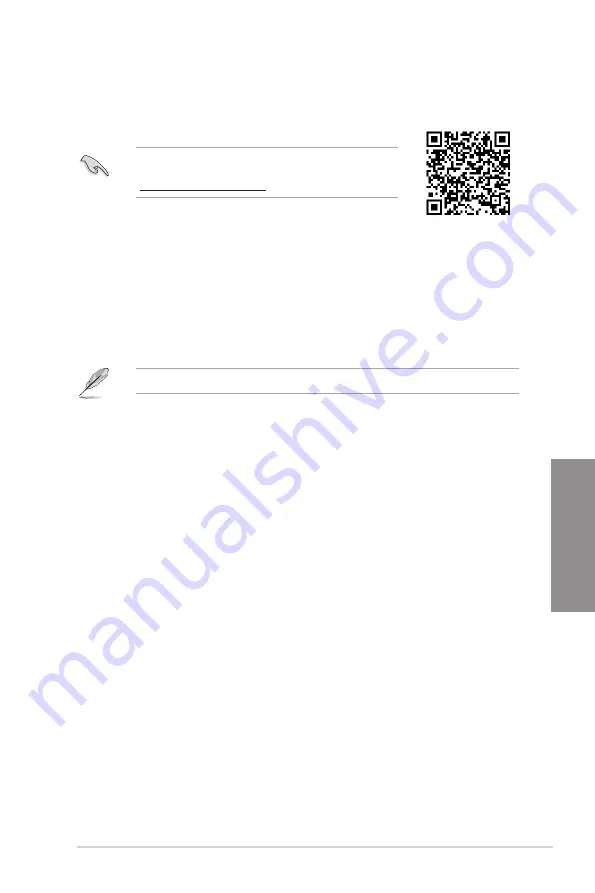
ROG STRIX B650E-F GAMING WIFI
3-5
Chapter 3
3.5
RAID configurations
The motherboard comes with the RaidXpert2 Configuration Utility that supports Volume,
RAIDABLE, RAID 0, RAID 1, and RAID 10 (depends on system licensing) configurations.
RAID definitions
Volume
provides the ability to link-together storage from one or several disks, regardless
of the size of the space on those disks. This configuration is useful in scavenging space on
disks unused by other disks in the array. This configuration does not provide performance
benefits or data redundancy, disk failure will result in data loss.
RAIDABLE
arrays (also known as RAID Ready) are a special type of Volume (JBOD) that
allows the user to add more storage space or create a redundant array after a system is
installed. RAIDABLE arrays are created using Option ROM, UEFI, or rcadm.
The ability to create RAIDABLE arrays may vary per system.
RAID 0 (Data striping)
optimizes two identical hard disk drives to read and write data in
parallel, interleaved stacks. Two hard disks perform the same work as a single drive but at a
sustained data transfer rate, double that of a single disk alone, thus improving data access
and storage. Use of two new identical hard disk drives is required for this setup.
RAID 1 (Data mirroring)
copies and maintains an identical image of data from one drive to
a second drive. If one drive fails, the disk array management software directs all applications
to the surviving drive as it contains a complete copy of the data in the other drive. This RAID
configuration provides data protection and increases fault tolerance to the entire system.
Use two new drives or use an existing drive and a new drive for this setup. The new drive
must be of the same size or larger than the existing drive.
RAID 10
is data striping and data mirroring combined without parity (redundancy data)
having to be calculated and written. With the RAID 10 configuration you get all the benefits
of both RAID 0 and RAID 1 configurations. Use four new hard disk drives or use an existing
drive and three new drives for this setup.
For more information on configuring your RAID sets, please
refer to the
RAID Configuration Guide
which you can find at
https://www.asus.com/support, or by scanning the QR code.
Summary of Contents for ROG STRIX B650E-F GAMING WIFI
Page 1: ...Motherboard ROG STRIX B650E F GAMING WIFI ...
Page 36: ...1 24 Chapter 1 Product Introduction Chapter 1 ...
Page 38: ...2 2 Chapter 2 Basic Installation Chapter 2 ...
Page 42: ...2 6 Chapter 2 Basic Installation Chapter 2 2 1 3 DIMM installation To remove a DIMM ...
Page 49: ...ROG STRIX B650E F GAMING WIFI 2 13 Chapter 2 2 1 7 SATA device connection OR ...
Page 66: ...3 6 Chapter 3 BIOS and RAID Support Chapter 3 ...











































