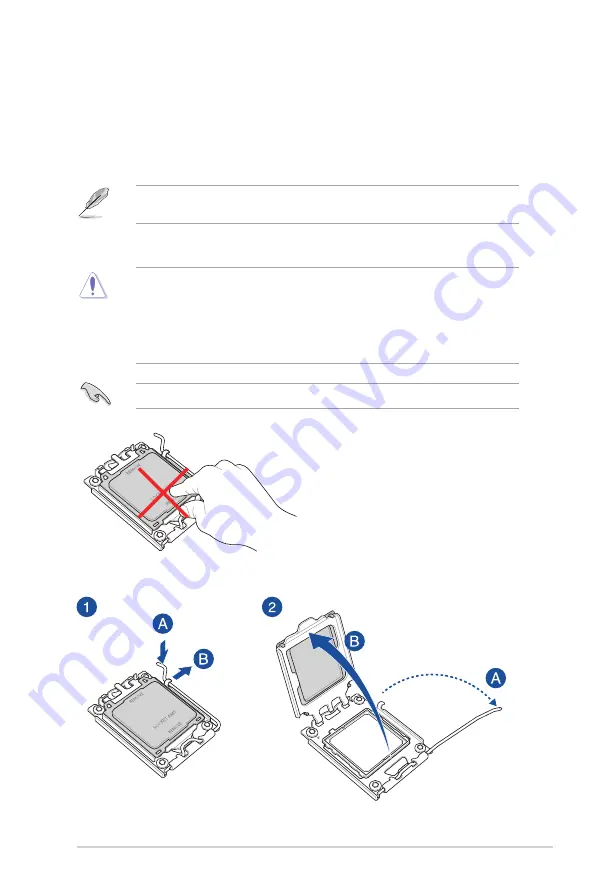
ROG STRIX B650E-F GAMING WIFI
2-1
Chapter 2
2
Basic Installation
2.1
Building your PC system
The diagrams in this section are for reference only. The motherboard layout may vary with
models, but the installation steps are the same for all models.
Chapter 2:
Basic Installation
2.1.1
CPU installation
•
Ensure that you use a CPU designed for the AM5 socket. The CPU fits in only one
correct orientation. DO NOT force the CPU into the socket to prevent bending the
pins and damaging the CPU.
•
ASUS will not cover damages resulting from incorrect CPU installation/removal,
incorrect CPU orientation/placement, or other damages resulting from negligence by
the user.
Unplug all power cables before installing the CPU.
Summary of Contents for ROG STRIX B650E-F GAMING WIFI
Page 1: ...Motherboard ROG STRIX B650E F GAMING WIFI ...
Page 36: ...1 24 Chapter 1 Product Introduction Chapter 1 ...
Page 38: ...2 2 Chapter 2 Basic Installation Chapter 2 ...
Page 42: ...2 6 Chapter 2 Basic Installation Chapter 2 2 1 3 DIMM installation To remove a DIMM ...
Page 49: ...ROG STRIX B650E F GAMING WIFI 2 13 Chapter 2 2 1 7 SATA device connection OR ...
Page 66: ...3 6 Chapter 3 BIOS and RAID Support Chapter 3 ...
















































