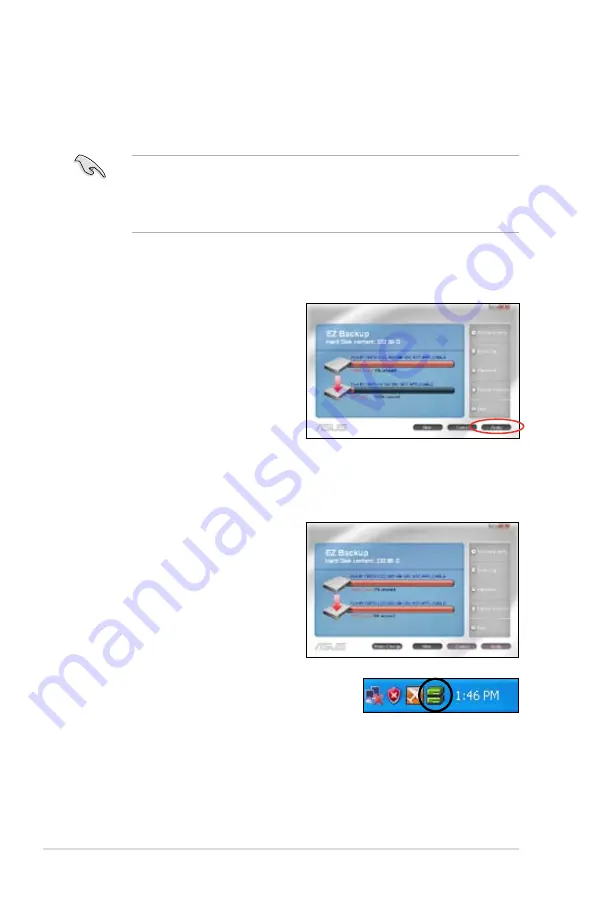
4-34
Chapter 4: Software support
Configuring EZ Backup
This mode allows one hard disk to back up the data on the other automatically.
This helps you save your vital data even if one hard disk is damaged.
• We recommend that you use two new hard disks for this setup.
• This setup erases all original data in the hard disk connected to the
SPEEDING HDD2
connector on the motherboard. Back up the data in this
hard disk before using this setup.
To start
EZ Backup
configuration:
1. Click
EZ Backup
from the main screen.
2. Click
Apply
to start configuration.
3. A warning message appears, reminding you that all original data in the hard
disk connected to the
SPEEDING HDDD2
connector will be erased. Click
Ok
to continue.
4. The setup is completed.
5. The
Speeding HDD
icon on the Windows
®
notification area turns green to indicate that
EZ Backup
is set up successfully.
Summary of Contents for Rampage Extreme - Motherboard - ATX
Page 1: ...Motherboard Rampage Extreme ...
Page 16: ...xvi ...
Page 128: ...3 48 Chapter 3 BIOS setup ...






























