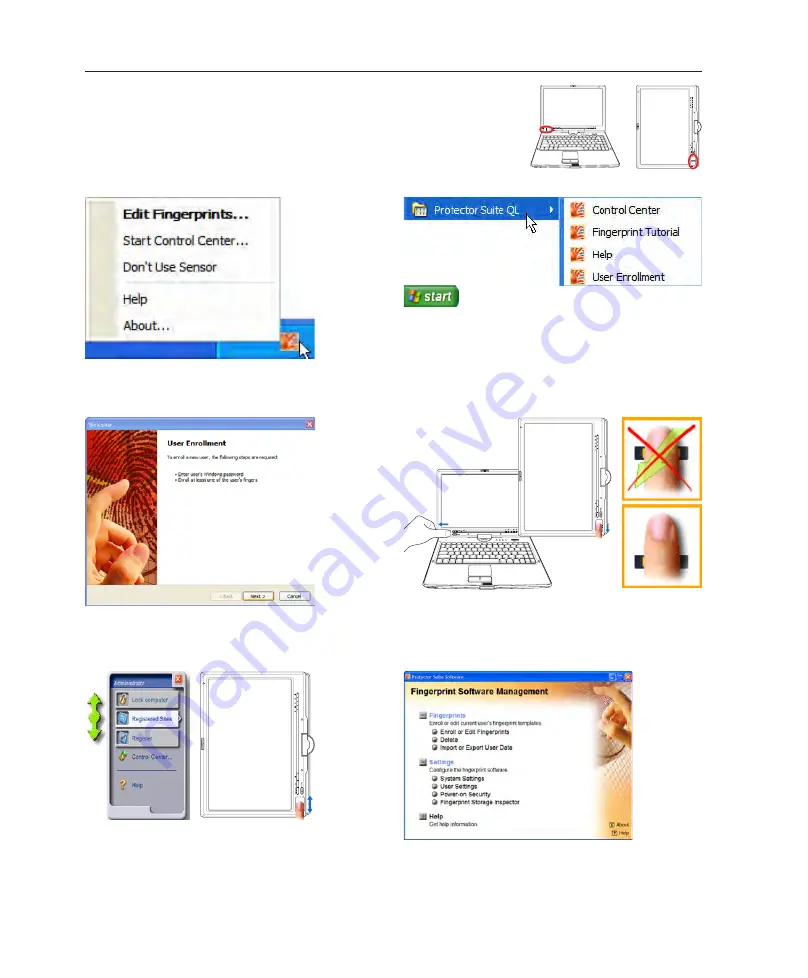
52
4
Using the Notebook PC
Fingerprint Scanner
The fingerprint scanner can be used either in the Notebook PC mode
or the Tablet PC mode.
After software setup, you can use the
fingerprint scanner as a scroll wheel like that
on a mouse.
Left or right click the fingerprint taskbar icon
to open the menu to edit fingerprints or make
control settings.
If you have not configured a user, you will be
directed to the “User Enrollment”. Follow the
instructions to setup the fingerprint scanner.
Scanning your fingerprint requires that your finger be straight
and flat as shown here.
After you setup a user, you can open the
Control Center to edit Fingerprints or make
software settings.
You can launch the
Control Center
from Windows “Start” if
the taskbar icon is not running.
Summary of Contents for R1F
Page 1: ...Notebook PC Hardware User s Manual E2541 Apr 2006 ...
Page 4: ... Contents ...
Page 10: ...10 1 Introducing the Notebook PC ...
Page 11: ...11 2 Knowing the Parts Basic sides of the Notebook PC ...
Page 54: ...54 4 Using the Notebook PC ...
Page 75: ...75 Appendix A ...
















































