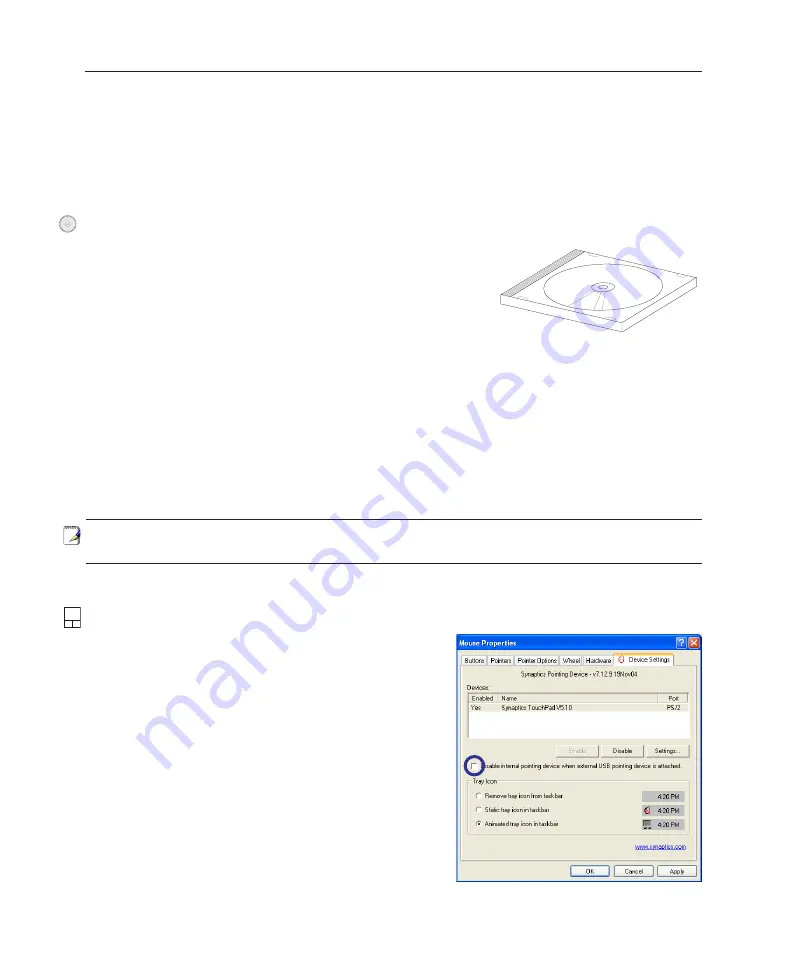
34
4
Using the Notebook PC
Operating System
This Notebook PC may offer (depending on territory) its customers the choice of a pre-installed operat-
ing system such as
Microsoft Windows XP
. The choices and languages will depend on the territory.
The levels of hardware and software support may vary depending on the installed operating system. The
stability and compatibility of other operating systems cannot be guaranteed.
Support Software
This Notebook PC comes with a support CD that provides BIOS,
drivers and applications to enable hardware features, extend func-
tionality, help manage your Notebook PC, or add functionality not
provided by the native operating system. If updates or replacement
of the support CD is necessary, contact your dealer for web sites to
download individual software drivers and utilities.
The support CD contains all drivers, utilities and software for all popular operating systems including
those that have been pre-installed. The support CD does not include the operating system itself. The
support CD is necessary even if your Notebook PC came pre-configured in order to provide additional
software not included as part of the factory pre-install.
A recovery CD is optional and includes an image of the original operating system installed on the hard
drive at the factory. The recovery CD provides a comprehensive recovery solution that quickly restores
the Notebook PC’s operating system to its original working state provided that your hard disk drive is
in good working order. Contact your retailer if you require such a solution.
Note: Some of the Notebook PC’s components and features may not work until the
device drivers and utilities are installed.
Automatic Touchpad Disabling (on selected models)
Notebook PC models with newer chipsets will automati-
cally disable the Notebook PC’s touchpad when an external
USB mouse is attached. To turn OFF this feature, deselect
the option in Windows
Control Panel
-
Mouse Properties
-
Device Settings
.
OS
Summary of Contents for R1F
Page 1: ...Notebook PC Hardware User s Manual E2541 Apr 2006 ...
Page 4: ... Contents ...
Page 10: ...10 1 Introducing the Notebook PC ...
Page 11: ...11 2 Knowing the Parts Basic sides of the Notebook PC ...
Page 54: ...54 4 Using the Notebook PC ...
Page 75: ...75 Appendix A ...
















































