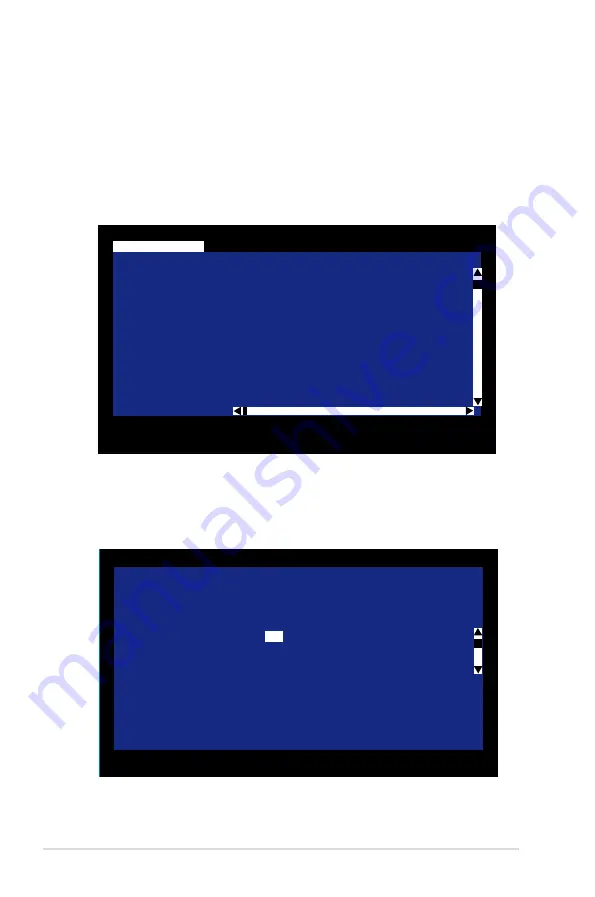
2-16
Chapter 2: RAID configuration
2.2.4
Selecting a boot disk
You can select a boot disk in the first screen you enter SCSI Setup Utility. This
disk is then moved to scan ID 0 on the next boot, and remains at this position.
This makes it easier to set BIOS boot device options and to keep the boot device
constant during device additions and removals. There can be only one boot disk.
Follow these steps to select a boot disk:
1. After enter the SCSI Setup Utility, press <F2> to select <Boot Adapter List>.
Esc = Abort/Exit ArrowKeys=Select Item -/+ =Change [Item]
Home/End =Select Item Enter=Execute <Item>
F2 =Menu
LSI Logic Host Bus Adapters
Adapter PCI Dev/ Port IRQ NVM Boot LSI Logic RAID
BUS Func Number Order Control Status
<1020/1030 2 10>
A000 10 Yes 0 Enabled --
<1020/1030 2 11>
9000 11 Yes 1 Enabled --
LSI Logic MPT SCSI Setup Utility Version MPTBIOS-IS-5.11.01
<Boot Adapter List>
<Global Properties>
2. From the
Boot Adapter List
screen, move the cursor to highlight the
Boot
Order
column or
Next Boot
column and press <+> or <-> to configure the
boot adapters. Press <Insert> to add an adapter and <Delete> to remove an
adapter if needed.
Esc = Abort/Exit ArrowKeys=Select Item -/+ =Change [Item]
Home/End =Select Item Enter=Execute <Item>
LSI Logic MPT SCSI Setup Utility Version MPTBIOS-IME-5.10.03
Boot Adapter List
Insert=Add an adapter Delete=Remove an adapter
Adapter PCI Dev/ Boot Current Next
Bus Func Order Status Boot
1020/1030 2 10
[0]
On
[On]
1020/1030 2 10
[1]
On
[On]
Hit Insert to select an adapter from this list:
<1020/1030 2 10>
<1020/1030 2 11>
Summary of Contents for PXL-S30R
Page 1: ...PXL S30R LSI 1030 SCSI RAID card ...
Page 12: ...1 Chapter 1 Product introduction ...
Page 40: ...3 Chapter 3 Driver update ...












































