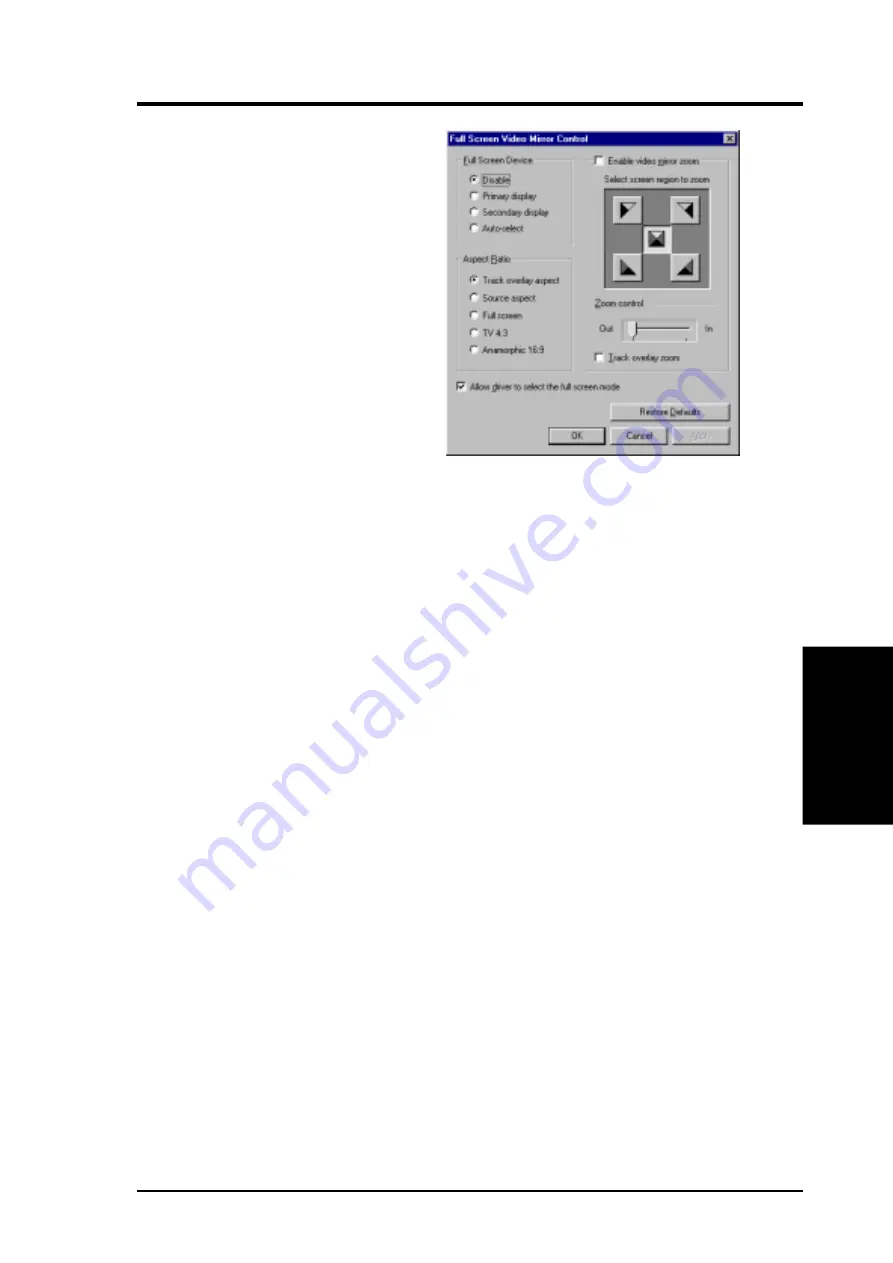
69
ASUS V7100 Series User’s Manual
4. Software Reference
4. S/W Reference
GeForce 2 MX
Video Mirror Controls
Video Mirror is a TwinView feature that
makes a video or DVD player to
mirror playback in full-screen mode on
any connected display devices. Video
Mirror makes video data displayed on
an overlay window on the primary
display to project as a full-screen on
the secondary display.
NOTE: Video Mirror is available in
Clone or Extended Desktop Mode.
Enable Video Mirror Zoom
This option permits zooming into a
quadrant of the video data on the
full-screen mirror. Select the quadrant
and move the slider to zoom in and out.
Track overlay zoom
Enabling Track overlay zoom disables the Video Mirror Zoom settings. Normally
these two settings are independent.
NOTE: Video players that are not able to detect the presence of Video Mirror may
not update the zoom factor immediately while displaying a still frame.
Full Screen Device
These fields control the Video Mirror. Options: Disable turns off Video Mirror.
Auto-select is used in combination with the mouse to drag the overlay window onto
the secondary display; this causes the display to swap, and the overlay window now
appears on the secondary display, and the full screen appears on the primary display.
(In Clone mode, choosing Auto-select is equivalent to selecting Secondary
Display.)
NOTE: After selecting your Full Screen Device settings, you may need to exit and
restart your video application for the settings to take effect.
Aspect Ratio
The aspect ratio is an expression of the width-to-height measure of a video display.
The aspect ratio may be adjusted. Options: Track overlay aspect (default;
recommended setting) matches the aspect ratio of the Video Mirror with that of the
overlay. Source aspect equalizes the aspect ratio of the Video Mirror to the aspect
of the source video, assuming the pixels are square. Full screen stretches the video
boundaries of the Video Mirror device. TV 4:3 changes the Video Mirror aspect
ratio to standard TV dimensions, 4:3. Anamorphic 16:9 changes the Video Mirror
aspect ratio to a wide-screen aspect of 16:9.
Allow driver to select the full screen mode
Enabling this instructs Video Mirror driver to select the optimal display mode for
the full screen device. If disabled, Video Mirror uses the current desktop mode on
the display device.
Apply
After changing any Full Screen option, click Apply for the changes to take effect.






























