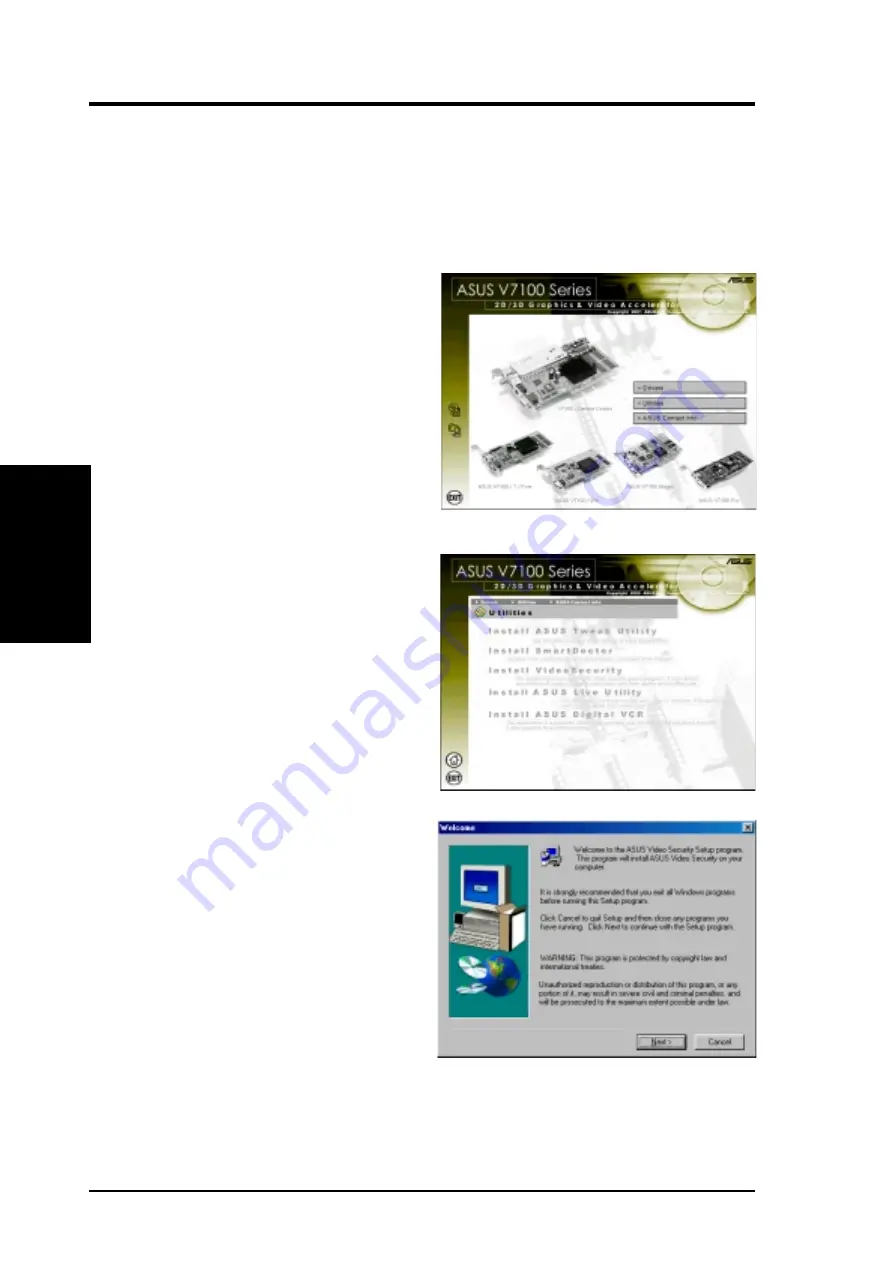
ASUS V7100 Series User’s Manual
40
3. S/W Setup
V
ideoSecurity
3. Software Setup
Install VideoSecurity
Windows 98 Only
VideoSecurity is a powerful video stream comparison and detection utility that helps
in detecting potential errors or intrusions at a specific time interval by using a video
capture device, such as a digital camera.
1. Insert the CD installation disc into
your CD-ROM drive or double click
the CD drive icon in My Computer
to bring up the autorun screen or run
Setup.exe in the root directory of
your CD-ROM drive.
Click Utilities.
2. The Utilities box appears. Click In-
stall VideoSecurity.
3. When the Welcome box appears,
click Next to start the installation.
To complete the installation, simply
follow the on-screen instructions or
prompts.






























