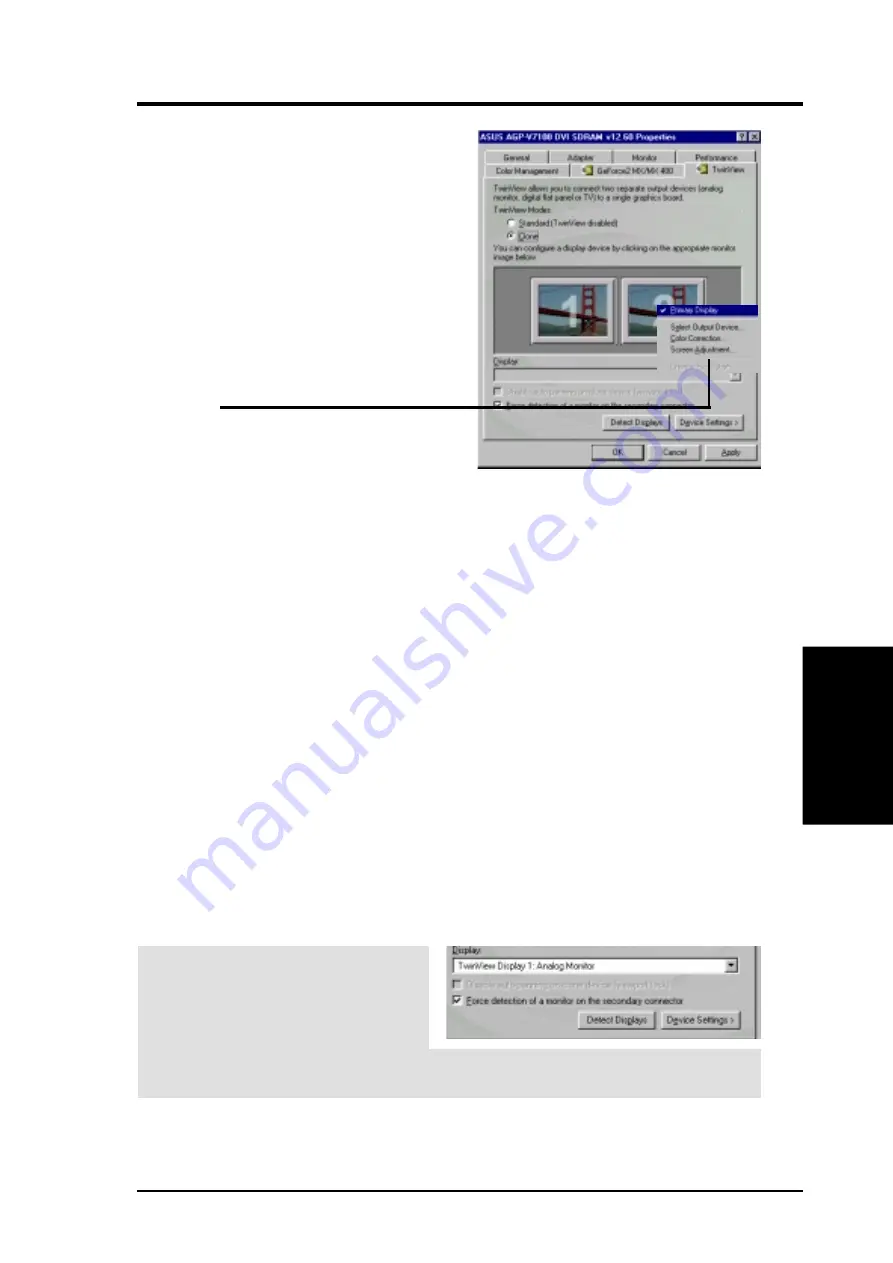
61
ASUS V7100 Series User’s Manual
4. Software Reference
4. S/W Reference
T
winV
iew
Clone Mode
This mode duplicates the display area of the
primary desktop monitor to the secondary
display monitor. To enable Clone Mode,
enter the TwinView dialog from the
Display Properties and Settings tab: click
on the Advanced button and the TwinView
Tab. Then select Clone
.
Click on OK or
Apply. Both display monitors now display
the same image. Return to the TwinView
menu to adjust the output settings of each
display: click on either Monitor 1 or
Monitor 2 and then enter the appropriate
sub-menu:
To disable Clone Mode, select Standard
(TwinView disabled) and click OK.
Display
: Lists all currently available TwinView displays.
Disable auto-panning on clone device (viewport lock)
fixes the position of
the virtual desktop display. This virtual desktop display is auto-enabled in Clone
Mode. The appearance of the virtual desktop depends on the configuration and
maximum display resolution of the primary and secondary monitors. If the second
monitor cannot support the current resolution, then the desktop exhibits the virtual
effect: only one portion of the primary desktop will be visible on the secondary
monitor. So, moving the mouse cursor to the periphery of the secondary display
desktop causes the whole desktop to move around. Use viewport lock to fix the
position of one portion of the virtual desktop on the secondary monitory. After the
viewport lock is engaged, the mouse cursor may be used normally, and the virtual
desktop will no longer move.
TIP: Use the cursor to position the desired quadrant of the virtual desktop on the
secondary display first, and then select viewport lock.
Force detection of a monitor on the secondary connector:
Check this box
if a monitor is connected to the secondary display connecctor that is not being
detected. This function is ueful for older monitors or monitors connected with BNC
connectors.
Detect Displays:
Click to detect all displays connected to the card.
Device Settings:
Click to setup or adjust device outputs.
TIP! Trouble Enabling
Monitor 2 in Extended Desktop?
Try activating the secondary monitor
by entering the TwinView menu and
click on the check box: Force
detection of a monitor on the secondary connector. Then Click the Detect
Displays and the Apply button. Return to Settings to activate Monitor 2.






























