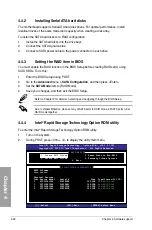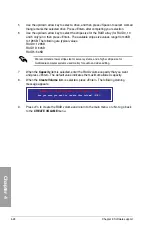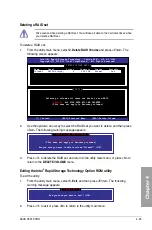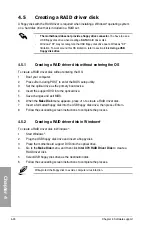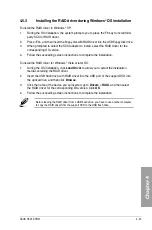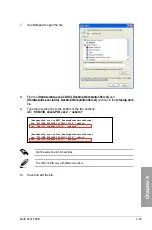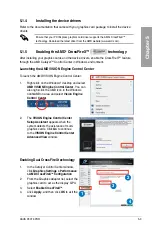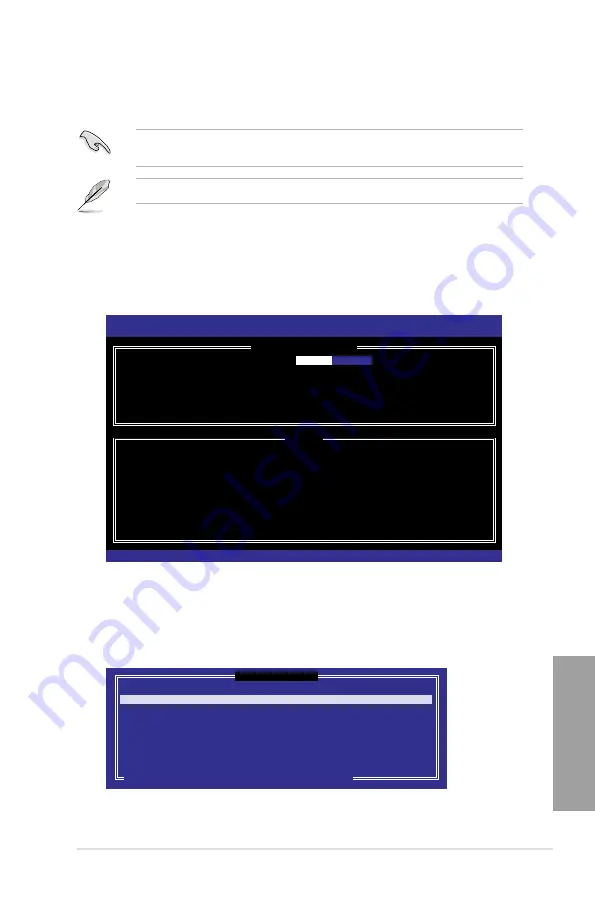
ASUS P9X79 PRO
4-23
Chapter 4
Creating a RAID set
To create a RAID set:
1.
From the utility main menu, select
1. Create RAID Volume
and press <Enter>. The
following screen appears:
2.
Enter a name for the RAID set and press <Enter>.
3.
When the
RAID Level
item is selected, press the up/down arrow key to select a RAID
level to create, and then press <Enter>.
4.
When the
Disks
item is selected, press <Enter> to select the hard disk drives you want
to include in the RAID set. The
SELECT DISKS
screen appears:
The utility supports maximum four hard disk drives for RAID configuration.
The navigation keys at the bottom of the screen allow you to move through the menus
and select the menu options.
The RAID BIOS setup screens shown in this section are for reference only and may not
exactly match the items on your screen.
Intel(R) Rapid Storage Technology - Option ROM - v10.0.0.1032
Copyright(C) 2003-10 Intel Corporation. All Rights Reserved.
[
CREATE VOLUME MENU
]
[
HELP
]
Enter a unique volume name that has no special characters and is
16 characters or less.
[
↑↓
]Change [TAB]-Next [ESC]-Previous Menu [ENTER]-Select
Name:
Volume0
RAID Level: RAID0(Stripe)
Disks: Select Disks
Strip Size: 128KB
Capacity: 0.0 GB
Sync: N/A
Create Volume
[ SELECT DISKS ]
Port Drive Model Serial # Size Status
0 ST3160812AS 9LS0HJA4 149.0GB Non-RAID Disk
1 ST3160812AS 9LS0F4HL 149.0GB Non-RAID Disk
2 ST3160812AS 3LS0JYL8 149.0GB Non-RAID Disk
3 ST3160812AS 9LS0BJ5H 149.0GB Non-RAID Disk
Select 2 to 6 disks to use in creating the volume.
[
↑↓
]-Prev/Next [SPACE]-SelectDisk [ENTER]-Done
Summary of Contents for P9X79 PRO
Page 1: ...Motherboard P9X79 PRO ...
Page 20: ...1 8 Chapter 1 Product Introduction Chapter 1 ...
Page 58: ...2 38 Chapter 2 Hardware information Chapter 2 9 7 8 5 6 Triangle mark B A B A ...
Page 63: ...ASUS P9X79 PRO 2 43 Chapter 2 2 3 6 ATX Power connection 2 OR OR 1 ...
Page 64: ...2 44 Chapter 2 Hardware information Chapter 2 2 3 7 SATA device connection OR 2 OR 1 ...
Page 158: ...4 34 Chapter 4 Software support Chapter 4 ...
Page 166: ...5 8 Chapter 5 Multiple GPU technology support Chapter 5 ...