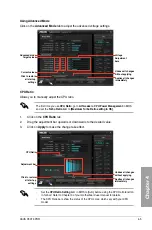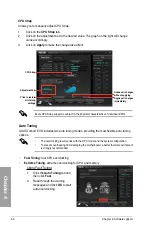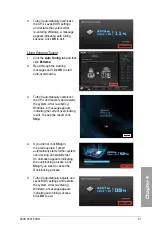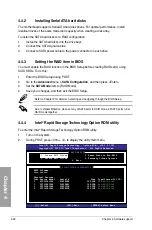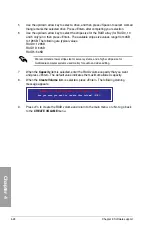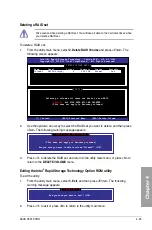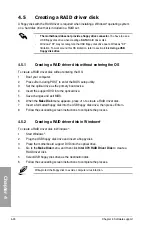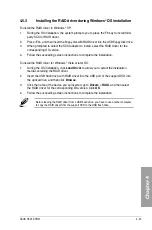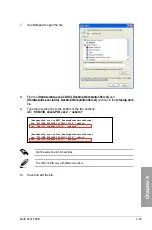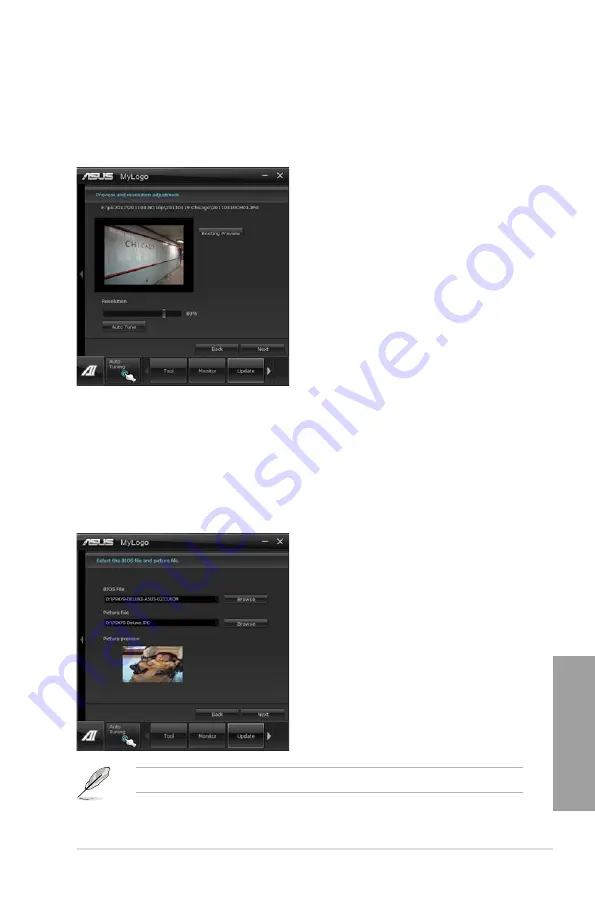
ASUS P9X79 PRO
4-19
Chapter 4
2.
Click on
Auto Tune
to adjust image size compatibility or adjust the resolution bar.
3.
You can click on Booting Preview to preview the boot image. Then click Next.
4. Click on Flash to start updating the image to the boot logo.
5.
Click on Yes to reboot or you can also see the new logo next time you restart your
computer.
Change the boot logo of a downloaded BIOS file and update (or do not update) this
BIOS to the motherboard
1.
At BIOS File,
Browse
to download the requested BIOS file to your system. This utility
will help you detect the compatibility of the BIOS version.
2.
Then at Picture File, Browse to select the desired image for boot logo. Click Next.
3.
Follow steps 2-5 in
Change the BIOS boot logo of my motherboard
to complete
logo update.
The fullscreen logo application in BIOS utility must be enabled for MyLogo to take effect.
Summary of Contents for P9X79 PRO
Page 1: ...Motherboard P9X79 PRO ...
Page 20: ...1 8 Chapter 1 Product Introduction Chapter 1 ...
Page 58: ...2 38 Chapter 2 Hardware information Chapter 2 9 7 8 5 6 Triangle mark B A B A ...
Page 63: ...ASUS P9X79 PRO 2 43 Chapter 2 2 3 6 ATX Power connection 2 OR OR 1 ...
Page 64: ...2 44 Chapter 2 Hardware information Chapter 2 2 3 7 SATA device connection OR 2 OR 1 ...
Page 158: ...4 34 Chapter 4 Software support Chapter 4 ...
Page 166: ...5 8 Chapter 5 Multiple GPU technology support Chapter 5 ...