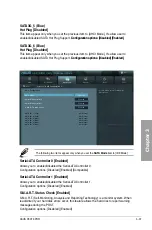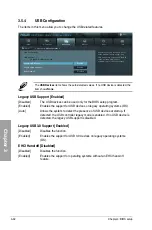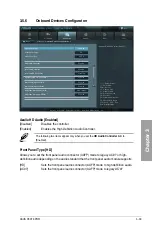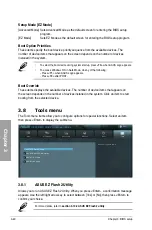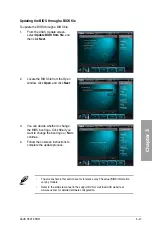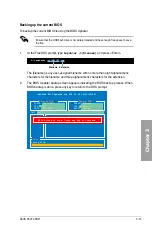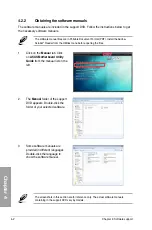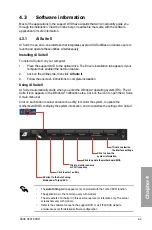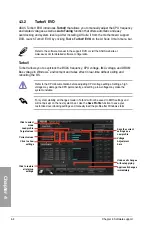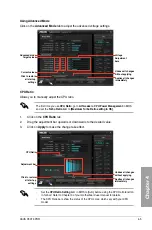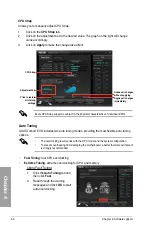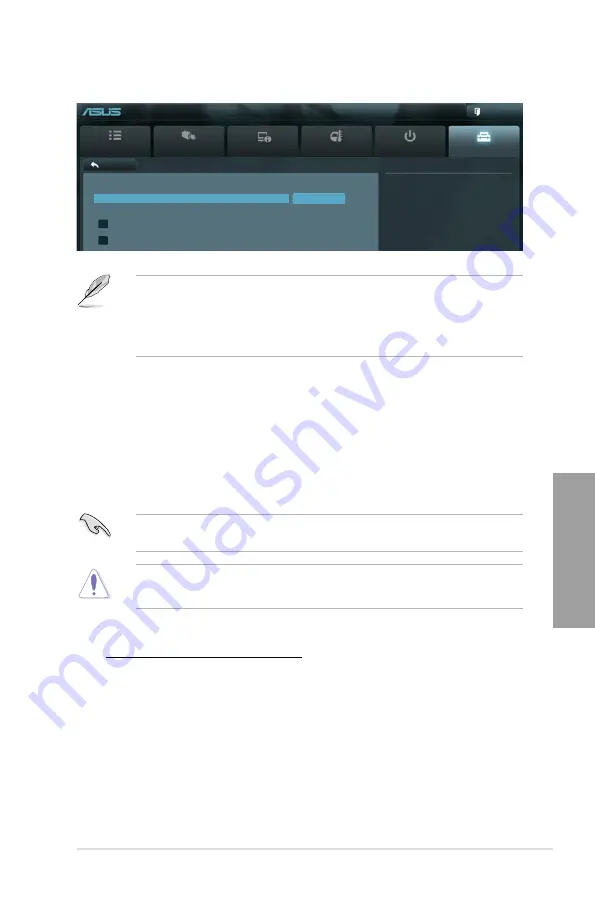
ASUS P9X79 PRO
3-43
Chapter 3
3.8.4
ASUS Drive Xpert
•
Before using the Drive Xpert function, ensure that you have connected the SATA
signal cables and installed SATA hard disk drives to the
SATA6G_E1
and
SATA6G_E2
connectors.
•
You can only make one Drive Xpert change a time before you save BIOS settings and
restart the computer.
Drive Xpert Mode
[Normal Mode] Allows you to use the SATA6G_E1 and SATA6G_E2 connectors as normal
SATA connectors.
[Super Speed] Allows you to use the
Super Speed
function that combines two hard drives
as one single drive partition.
[EZ Backup]
Allows you to use the
EZ Backup
function that copies and maintains an
identical image of data from the SATA6G_E1 drive to the SATA6G_E2
drive.
When using only one hard disk in
Normal Mode
, connect the hard disk to the SATA6G_E1
connector on the motherboard.
•
All original data of the two hard drives will be erased for Super Speed setup.
•
All original data of the SATA6G_E2 hard disk will be erased for EZ Backup setup.
Drive Xpert Device(s) List:
SATA 6G E1 (Gray) / SATA 6G E2 (Gray)
Press <Enter> to display the information of the hard disks which are connected to the
SATA6G_E1 and SATA6G_E2 connectors on the motherboard.
Main
Ai Tweaker
Advanced
Monitor
Boot
Tool
Exit
Drive Xpert Mode
Back
Tool\
ASUS Drive Xpert >
UEFI BIOS Utility - Advanced Mode
Drive Xpert Setup Utility
Drive Xpert Mode
Normal Mode
Drive Xpert Device(s) List :
> SATA 6G E1 (Gray)
> SATA 6G E2 (Gray)
Summary of Contents for P9X79 PRO
Page 1: ...Motherboard P9X79 PRO ...
Page 20: ...1 8 Chapter 1 Product Introduction Chapter 1 ...
Page 58: ...2 38 Chapter 2 Hardware information Chapter 2 9 7 8 5 6 Triangle mark B A B A ...
Page 63: ...ASUS P9X79 PRO 2 43 Chapter 2 2 3 6 ATX Power connection 2 OR OR 1 ...
Page 64: ...2 44 Chapter 2 Hardware information Chapter 2 2 3 7 SATA device connection OR 2 OR 1 ...
Page 158: ...4 34 Chapter 4 Software support Chapter 4 ...
Page 166: ...5 8 Chapter 5 Multiple GPU technology support Chapter 5 ...