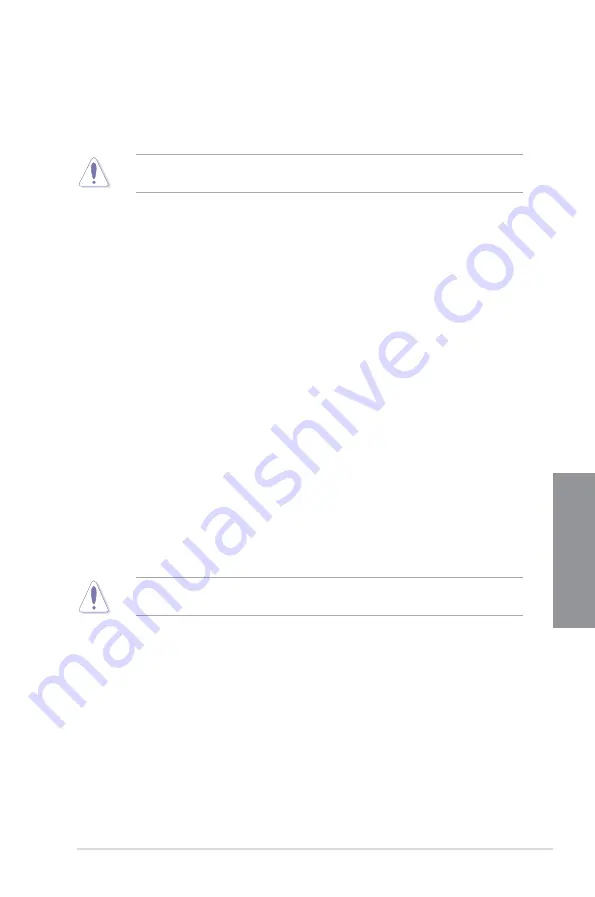
ASUS P9D WS
3-11
Chapter 3
4-Core Ratio Limit [Auto]
Select
[Auto]
to apply the CPU default Turbo Ratio setting or manually
assign a 4-Core Limit value that must be higher than or equal to the 3-Core
Ratio Limit.
If you assign a value for 4-Core Ratio Limit, do not set the 1-Core Ratio Limit, 2-Core Ratio
Limit, and 3-Core Ratio to
[Auto]
.
Min CPU Cache Ratio [Auto]
Allows you to set the minimum possible ratio on the Uncore part of the processor. Use the
<+> or <-> keys to adjust the value. The values depend on the CPU installed.
Max CPU Cache Ratio [Auto]
Allows you to set the maximum possible ratio on the Uncore part of the processor. Use the
<+> or <-> keys to adjust the value. The values depend on the CPU installed.
Memory Frequency [Auto]
Allows you to set the memory operating frequency. The configuration options vary with the
BCLK/PCIE Frequency item settings.
CPU Graphics Max. Ratio [Auto]
Allows you to optimize the CPU Graphics Ratio depending on the system loading. Use the
<+> or <-> keys to adjust the value.
EPU Power Saving Mode [Disabled]
Allows you to enable or disable the EPU power saving function.
Configuration options: [Disabled] [Enabled]
DRAM Timing Control
The subitems in this menu allow you to set the DRAM timing control features. Use the <+> or
<-> keys to adjust the value. To restore the default setting, type [auto] using the keyboard and
press the <Enter> key.
Changing the values in this menu may cause the system to become unstable! If this
happens, revert to the default settings.
Summary of Contents for P9D WS
Page 1: ...Motherboard P9D WS ...
Page 53: ...ASUS P9D WS 2 35 Chapter 2 A B 1 2 3 2 3 2 CPU installation ...
Page 54: ...2 36 Chapter 2 Hardware information Chapter 2 C B A 5 6 4 ...
Page 57: ...ASUS P9D WS 2 39 Chapter 2 1 2 3 To remove a DIMM 2 3 4 DIMM installation B A ...
Page 60: ...2 42 Chapter 2 Hardware information Chapter 2 2 3 6 ATX Power connection 1 OR 2 ...
Page 61: ...ASUS P9D WS 2 43 Chapter 2 2 3 7 SATA device connection OR 2 OR 1 ...
Page 70: ...2 52 Chapter 2 Hardware information Chapter 2 ...






























