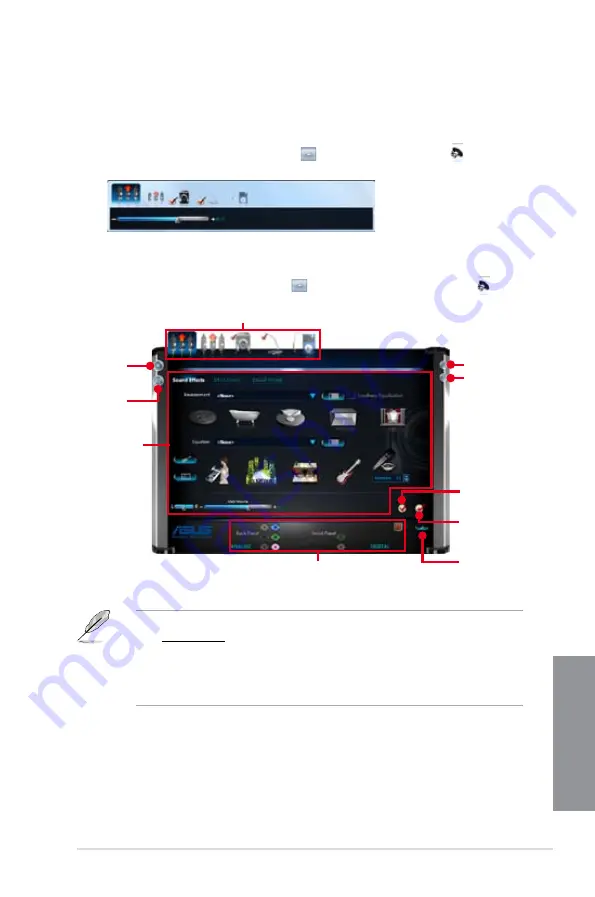
ASUS P9D WS
4-19
Chapter 4
•
Refer to the software manual in the support DVD or visit the ASUS website at
www.asus.com
for detailed software configuration.
•
Due to Intel
Due to Intel
®
226 does not support Windows
®
Vista, Realtek
®
HD Audio driver is only
supported on Windows
®
7 and Windows
®
8.
•
To play Blu-Ray™ disc, make sure to use an HDCP compliant monitor.
To play Blu-Ray™ disc, make sure to use an HDCP compliant monitor.
B.
Realtek
®
HD Audio Manager with DTS UltraPC II for Windows
®
8 /
Windows
®
7 / Windows
®
Vista
Control settings
Configuration option tabs (vary with the audio devices connected)
Device
advanced
settings
Information
button
Connector
settings
Analog and digital connector status
Click to set
default device
Click to exit
Click to minimize
To launch Realtek
®
HD Audio Manager, click from the taskbar then double-click .
To display Quick Volume Adjustment Bar, click from the taskbar then click .
Click to
set default
communication
device
Summary of Contents for P9D WS
Page 1: ...Motherboard P9D WS ...
Page 53: ...ASUS P9D WS 2 35 Chapter 2 A B 1 2 3 2 3 2 CPU installation ...
Page 54: ...2 36 Chapter 2 Hardware information Chapter 2 C B A 5 6 4 ...
Page 57: ...ASUS P9D WS 2 39 Chapter 2 1 2 3 To remove a DIMM 2 3 4 DIMM installation B A ...
Page 60: ...2 42 Chapter 2 Hardware information Chapter 2 2 3 6 ATX Power connection 1 OR 2 ...
Page 61: ...ASUS P9D WS 2 43 Chapter 2 2 3 7 SATA device connection OR 2 OR 1 ...
Page 70: ...2 52 Chapter 2 Hardware information Chapter 2 ...
























