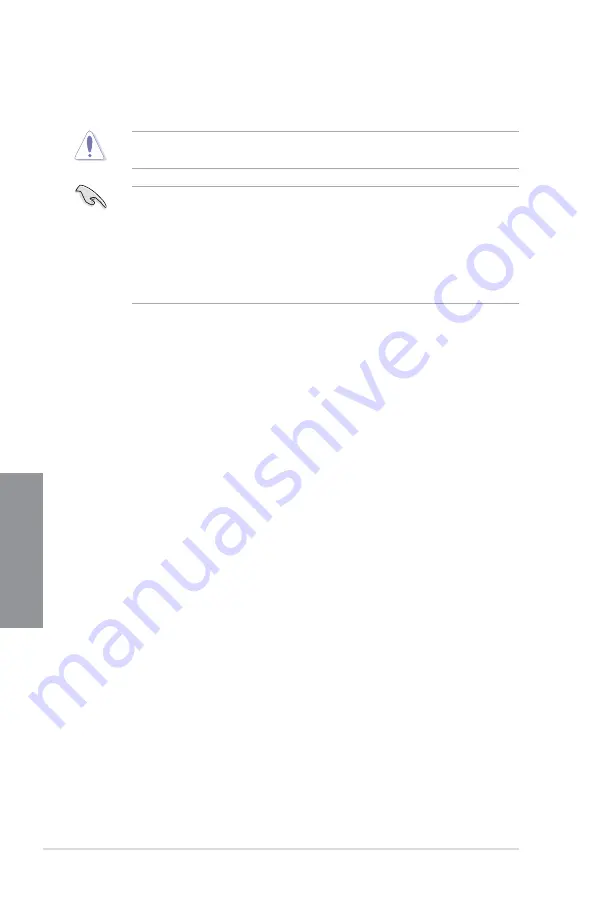
3-56
Chapter 3: BIOS setup
Chapter 3
4.
Select Yes and press <Enter>. When BIOS update is done, press <ESC> to exit BIOS
Updater. Restart your computer.
DO NOT shut down or reset the system while updating the BIOS to prevent system boot
failure!
•
For BIOS Updater version 1.3 or later, the utility automatically exits to the DOS prompt
For BIOS Updater version 1.3 or later, the utility automatically exits to the DOS prompt
after updating BIOS.
•
Ensure to load the BIOS default settings to ensure system compatibility and stability.
Ensure to load the BIOS default settings to ensure system compatibility and stability.
Select the
Load Optimized Defaults
item under the
Exit
BIOS menu. See Chaper 3
of your motherboard user manual for details.
•
Ensure to connect all SATA hard disk drives after updating the BIOS file if you have
Ensure to connect all SATA hard disk drives after updating the BIOS file if you have
disconnected them.
Summary of Contents for P9D WS
Page 1: ...Motherboard P9D WS ...
Page 53: ...ASUS P9D WS 2 35 Chapter 2 A B 1 2 3 2 3 2 CPU installation ...
Page 54: ...2 36 Chapter 2 Hardware information Chapter 2 C B A 5 6 4 ...
Page 57: ...ASUS P9D WS 2 39 Chapter 2 1 2 3 To remove a DIMM 2 3 4 DIMM installation B A ...
Page 60: ...2 42 Chapter 2 Hardware information Chapter 2 2 3 6 ATX Power connection 1 OR 2 ...
Page 61: ...ASUS P9D WS 2 43 Chapter 2 2 3 7 SATA device connection OR 2 OR 1 ...
Page 70: ...2 52 Chapter 2 Hardware information Chapter 2 ...






























