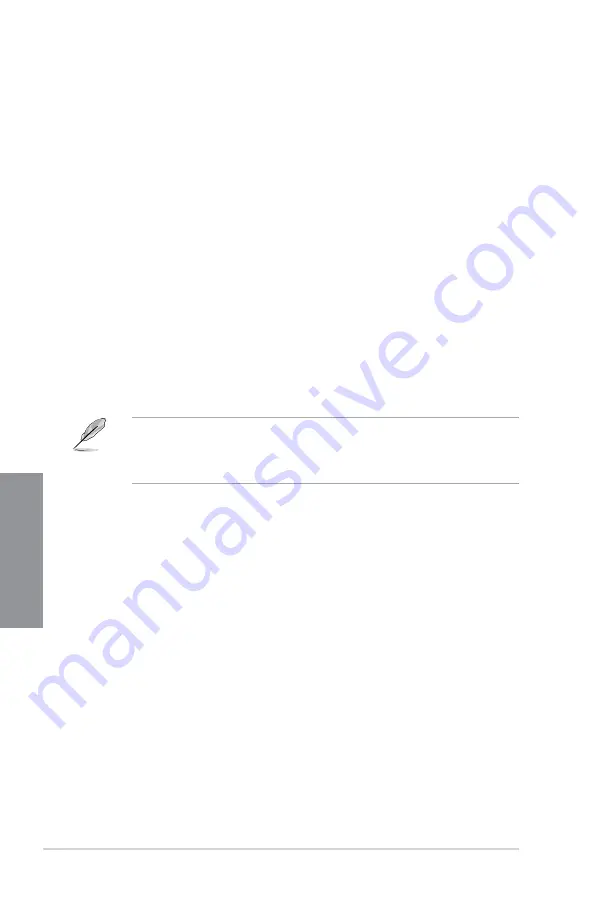
3-30
Chapter 3: BIOS setup
Chapter 3
Setup Mode [EZ Mode]
[Advanced Mode] Sets Advanced Mode as the default screen for entering the BIOS setup
program.
[EZ Mode]
Sets EZ Mode as the default screen for entering the BIOS setup program.
UEFI/Legacy Boot [Enable both UEFI and Legacy]
[Enable both UEFI and Legacy]
Enables both UEFI and Legacy boot.
[Disable UEFI]
Enables the Legacy boot, and disables the UEFI
boot.
[Disable Legacy]
Enables the UEFI boot, and disables the Legacy
boot.
PCI ROM Priority [Legacy ROM]
[Legacy ROM]
Launch Legacy ROM
[EFI Compatibe ROM]
Launch UEFI Compatible ROM
Boot Option Priorities
These items specify the boot device priority sequence from the available devices. The
number of device items that appears on the screen depends on the number of devices
installed in the system.
•
To select the boot device during system startup, press <F8> when ASUS Logo appears.
•
To access Windows OS in Safe Mode, do any of the following:
- Press <F5> when ASUS Logo appears.
- Press <F8> after POST.
Boot Override
These items displays the available devices. The number of device items that appears on
the screen depends on the number of devices installed in the system. Click an item to start
booting from the selected device.
Summary of Contents for P8Z77-I DELUXE
Page 1: ...Motherboard P8Z77 I DELUXE ...
Page 12: ...xii ...
Page 50: ...2 30 Chapter 2 Hardware information Chapter 2 5 4 A B C ...
Page 53: ...ASUS P8Z77 I DELUXE 2 33 Chapter 2 1 2 3 To remove a DIMM 2 3 4 DIMM installation B A ...
Page 56: ...2 36 Chapter 2 Hardware information Chapter 2 2 3 6 ATX Power connection 1 2 OR ...
Page 57: ...ASUS P8Z77 I DELUXE 2 37 Chapter 2 2 3 7 SATA device connection 2 OR 1 ...
Page 66: ...2 46 Chapter 2 Hardware information Chapter 2 ...
Page 172: ...5 6 Chapter 5 Multiple GPU technology support Chapter 5 ...
Page 178: ...A 6 Appendices Appendices ...






























