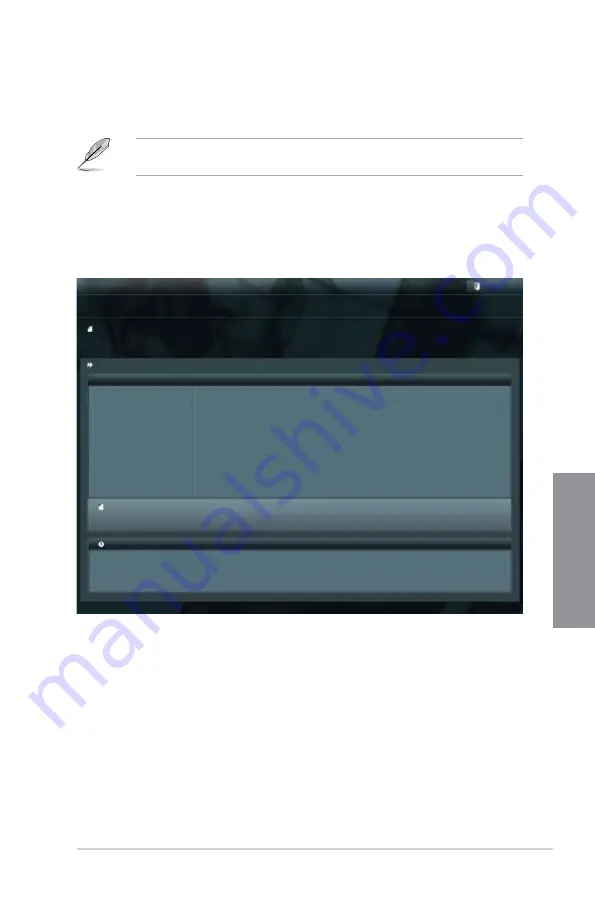
ASUS P8Z77-I DELUXE
3-37
Chapter 3
3.10.2
ASUS EZ Flash 2 utility
The ASUS EZ Flash 2 feature allows you to update the BIOS without having to use a
bootable floppy disk or an OS-based utility.
Before you start using this utility, download the latest BIOS from the ASUS website
at www.asus.com.
To update the BIOS using EZ Flash 2:
1.
Insert the USB flash disk that contains the latest BIOS file to the USB port.
2.
Enter the Advanced Mode of the BIOS setup program. Go to the
Tool
menu to select
ASUS EZ Flash Utility
and press <Enter> to enable it.
3.
Press <Tab> to switch to the Drive Info field.
4.
Press the Up/Down arrow keys to find the USB flash disk that contains the latest BIOS,
and then press <Enter>.
5.
Press <Tab> to switch to the Folder Info field.
6.
Press the Up/Down arrow keys to find the BIOS file, and then press <Enter> to perform
the BIOS update process. Reboot the system when the update process is done.
Flash Info
MODEL: P8Z77-I DELUXE
VER: 0231
DATE: 02/28/2012
Exit
[Enter] Select or Load [Tab] Switch [Up/Down/PageUp/PageDown/Home/End] Move [Esc] Exit
File Path:
Drive Info
Folder Info
fs0:\
03/02/2012
10:23p
8390656
P8Z77ID.CAP
fs1:\
ASUSTek EZ Flash 2 Utility V01.04
File Info
MODEL:
VER:
DATE:
Help Info
Summary of Contents for P8Z77-I DELUXE
Page 1: ...Motherboard P8Z77 I DELUXE ...
Page 12: ...xii ...
Page 50: ...2 30 Chapter 2 Hardware information Chapter 2 5 4 A B C ...
Page 53: ...ASUS P8Z77 I DELUXE 2 33 Chapter 2 1 2 3 To remove a DIMM 2 3 4 DIMM installation B A ...
Page 56: ...2 36 Chapter 2 Hardware information Chapter 2 2 3 6 ATX Power connection 1 2 OR ...
Page 57: ...ASUS P8Z77 I DELUXE 2 37 Chapter 2 2 3 7 SATA device connection 2 OR 1 ...
Page 66: ...2 46 Chapter 2 Hardware information Chapter 2 ...
Page 172: ...5 6 Chapter 5 Multiple GPU technology support Chapter 5 ...
Page 178: ...A 6 Appendices Appendices ...
















































