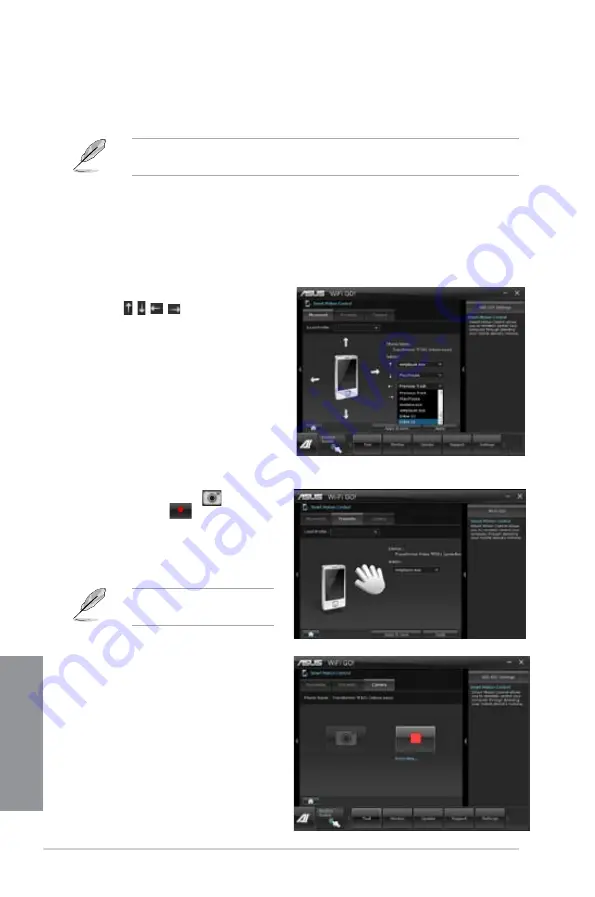
4-26
Chapter 4: Software support
Chapter 4
Smart Motion Control
Allows you to customize your motions in your computer to launch an application or function using your
remote-enabled mobile device.
From the dropdown lists of the Action
fields
, , , in the
Movement
tab, select the function that you want to
correspond with the action.
Click
Apply & Save
to save and apply
the settings immediately. Click
Apply
to
launch the settings without saving it.
Move your device corresponding to your
specified function.
3.
4.
5.
In the
Camera
tab, click
to take
pictures, or click
to record a movie.
The files are automatically saved in the
mobile device’s SD card.
7.
In the
Proximity
tab, select the function or application that will launch or run in your computer when
your mobile device’s touch panel is near or close to a stationary or moving object.
6.
Your device must support a
motion sensor function.
Before using Smart Motion Control, ensure that your computer is connected to your mobile
device. For more details, refer to the section
Wi-Fi GO! Remote
.
Using the Smart Motion Control
Ensure to turn ON the
Smart Motion Control
in your mobile device.
In your computer, click
Smart Motion Control
in the main menu. Three function tabs provide
you the three types of remote control modes namely
Movement
,
Proximity
, and
Camera
. Your
computer instantly detects the connected mobile devices.
1.
2.
Summary of Contents for P8Z77-I DELUXE
Page 1: ...Motherboard P8Z77 I DELUXE ...
Page 12: ...xii ...
Page 50: ...2 30 Chapter 2 Hardware information Chapter 2 5 4 A B C ...
Page 53: ...ASUS P8Z77 I DELUXE 2 33 Chapter 2 1 2 3 To remove a DIMM 2 3 4 DIMM installation B A ...
Page 56: ...2 36 Chapter 2 Hardware information Chapter 2 2 3 6 ATX Power connection 1 2 OR ...
Page 57: ...ASUS P8Z77 I DELUXE 2 37 Chapter 2 2 3 7 SATA device connection 2 OR 1 ...
Page 66: ...2 46 Chapter 2 Hardware information Chapter 2 ...
Page 172: ...5 6 Chapter 5 Multiple GPU technology support Chapter 5 ...
Page 178: ...A 6 Appendices Appendices ...
















































