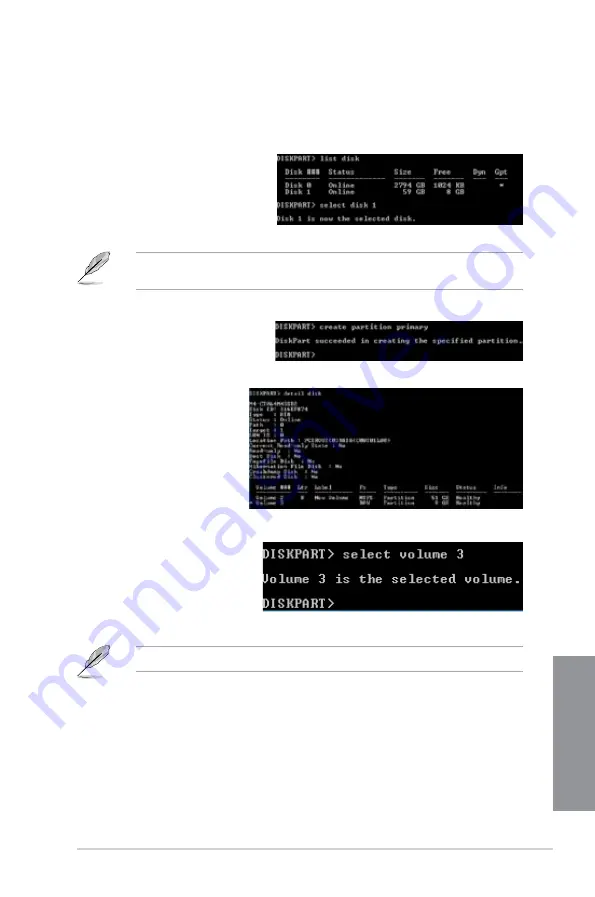
ASUS P8Z77-I DELUXE
4-45
Chapter 4
6.
To launch the disk partitioning tool, click
Start > Programs > Accessories > Command Prompt
tool.
7.
Type
diskpart
and press
Enter
.
8.
In the diskpart prompt, type
list
disk
after DISKPART, and press
Enter
. Select the disk with the
unallocated volume by typing
select disk x
(x = disk number),
and press
Enter
.
9.
Type
create partition primary
, and press
Enter.
10. After creating a primary partition,
type
detail disk
, and press
Enter
to view the details of the
partitioned disk.
11. Select the RAW volume
which has the same size as
the shrinked volume, type
select volume x
(x =
number), and press
Enter
to
store the Intel
®
Rapid Start
partition.
•
The value “
x
” refers to a disk number where you want to create the store partition.
•
The value “
x
” refers to a disk number where you created the unallocated partition.
•
Refer to step 5 for details about the unallocated disk space in the SSD.
Summary of Contents for P8Z77-I DELUXE
Page 1: ...Motherboard P8Z77 I DELUXE ...
Page 12: ...xii ...
Page 50: ...2 30 Chapter 2 Hardware information Chapter 2 5 4 A B C ...
Page 53: ...ASUS P8Z77 I DELUXE 2 33 Chapter 2 1 2 3 To remove a DIMM 2 3 4 DIMM installation B A ...
Page 56: ...2 36 Chapter 2 Hardware information Chapter 2 2 3 6 ATX Power connection 1 2 OR ...
Page 57: ...ASUS P8Z77 I DELUXE 2 37 Chapter 2 2 3 7 SATA device connection 2 OR 1 ...
Page 66: ...2 46 Chapter 2 Hardware information Chapter 2 ...
Page 172: ...5 6 Chapter 5 Multiple GPU technology support Chapter 5 ...
Page 178: ...A 6 Appendices Appendices ...






























