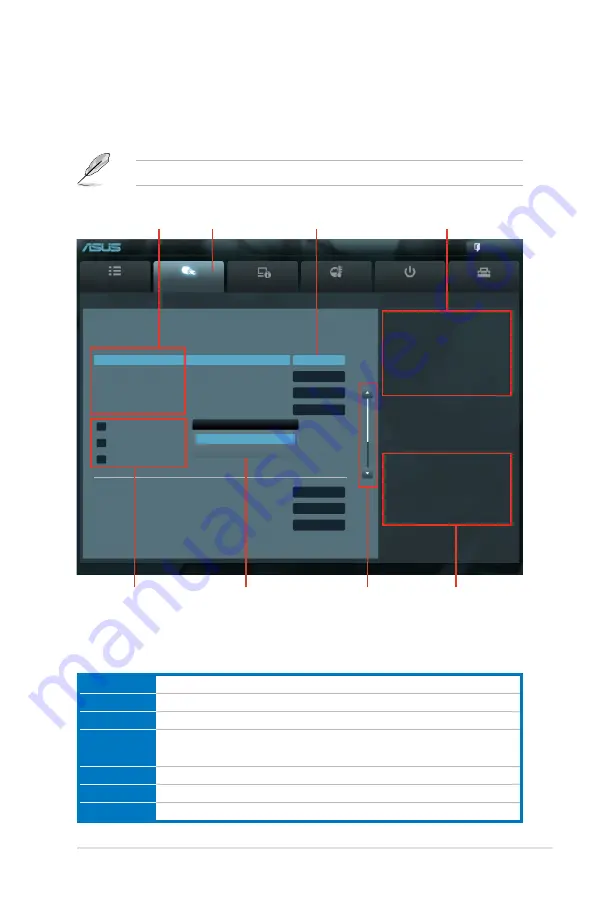
ASUS P8P67 WS Revolution
3-3
Main
Ai Tweaker
Advanced
Monitor
Boot
Tool
Exit
Version 2.00.1201. Copyright (C) 2010 American Megatrends, Inc.
[X.M.P.] When XMP is enabled BLCK
frequency, CPU ratio and memory
parameters will be auto optimized.
→←
: Select Screen
↑↓
: Select Item
Enter: Select
+/-: Change Opt.
F1: General Help
F2: Previous Values
F5: Optimized Defaults
F10: Save ESC: Exit
EFI BIOS Utility - Advanced Mode
3.2.2
Advanced Mode
The Advanced Mode provides advanced options for experienced end-users to
configure the BIOS settings. The figure below shows an example of the Advanced
Mode. Refer to the following sections for the detailed configurations.
To access the EZ Mode, click
Exit
, then select
ASUS EZ Mode
.
Menu bar
The menu bar on top of the screen has the following main items:
Main
For changing the basic system configuration
Ai Tweaker
For changing the overclocking settings
Advanced
For changing the advanced system settings
Monitor
For displaying the system temperature, power status, and changing the
fan settings.
Boot
For changing the system boot configuration
Tool
For configuring options for special functions
Exit
For selecting the exit options and loading default settings
Navigation keys
General
help
Menu bar
Submenu item
Configuration
fields
Menu
items
Scroll bar
Pop-up window
Ai Overclock Tuner
Auto
Manual
Target CPU Turbo-Mode Speed : 3100MHZ
Target DRAM Speed : 1066MHz
Ai Overclock Tuner
Auto
Turbo Ratio
Auto
Memory Frequency
Auto
EPU Power Saving Mode
Disabled
> OC Tuner
> DRAM Timing Control
> CPU Power Management
DIGI+ VRM
Load-Line Calibration
Auto
VRM Frequency
Auto
VRM Spread Spectrum
Disabled
Summary of Contents for P8P67 WS Revolution
Page 1: ...Motherboard P8P67 WS Revolution ...
Page 14: ...xiv ...
Page 24: ...1 8 Chapter 1 Product Introduction ...
Page 55: ...A B 1 2 3 2 3 2 CPU installation ASUS P8P67 WS Revolution 2 29 ...
Page 56: ...C B A 5 6 4 2 30 Chapter 2 Hardware information ...
Page 59: ...1 2 3 To remove a DIMM 2 3 4 DIMM installation B A ASUS P8P67 WS Revolution 2 33 ...
Page 62: ...2 3 6 ATX Power connection 1 2 OR OR 2 36 Chapter 2 Hardware information ...
Page 63: ...2 3 7 SATA device connection 2 OR 1 ASUS P8P67 WS Revolution 2 37 ...
Page 69: ...Connect to 5 1 channel Speakers Connect to 7 1 channel Speakers ASUS P8P67 WS Revolution 2 43 ...
Page 72: ...2 46 Chapter 2 Hardware information ...
Page 116: ...3 42 Chapter 3 BIOS setup ...
















































