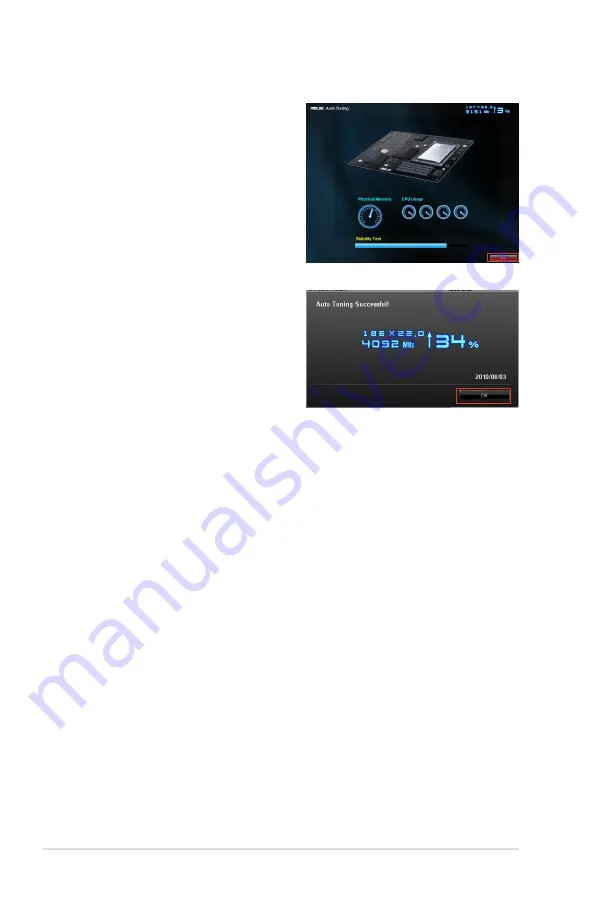
4-10
Chapter 4: Software support
4. If you did not click
Stop
in
the previous step, TurboV
automatically starts further
system overclocking and
stability test. An animation
appears indicating the
overclocking process. Click
Stop
if you want to cancel the
Overclocking process.
5. TurboV automatically adjusts
and saves BIOS settings and
restarts the system. After re-
entering Windows, a message
appears indicating auto tuning
success. Click
OK
to exit.
Summary of Contents for P8P67 WS Revolution
Page 1: ...Motherboard P8P67 WS Revolution ...
Page 14: ...xiv ...
Page 24: ...1 8 Chapter 1 Product Introduction ...
Page 55: ...A B 1 2 3 2 3 2 CPU installation ASUS P8P67 WS Revolution 2 29 ...
Page 56: ...C B A 5 6 4 2 30 Chapter 2 Hardware information ...
Page 59: ...1 2 3 To remove a DIMM 2 3 4 DIMM installation B A ASUS P8P67 WS Revolution 2 33 ...
Page 62: ...2 3 6 ATX Power connection 1 2 OR OR 2 36 Chapter 2 Hardware information ...
Page 63: ...2 3 7 SATA device connection 2 OR 1 ASUS P8P67 WS Revolution 2 37 ...
Page 69: ...Connect to 5 1 channel Speakers Connect to 7 1 channel Speakers ASUS P8P67 WS Revolution 2 43 ...
Page 72: ...2 46 Chapter 2 Hardware information ...
Page 116: ...3 42 Chapter 3 BIOS setup ...
















































