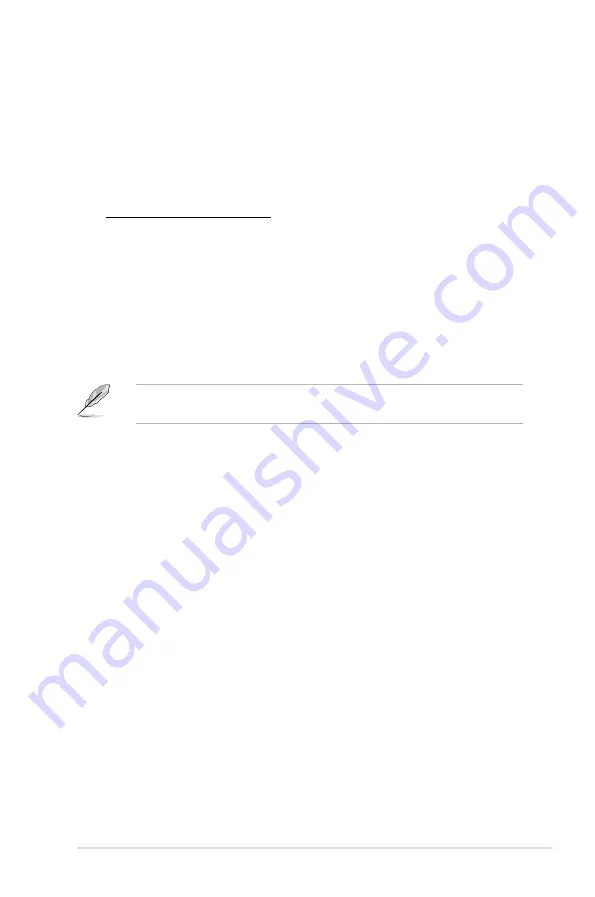
ASUS P8P67 WS Revolution
3-27
Chassis Fan Speed Low Limit [600 RPM]
This item appears only when you enable the
Chassis Q-Fan Control
feature and
allows you to disable or set the chassis fan warning speed.
Configuration options: [Ignore] [200 RPM] [300 RPM] [400 RPM] [500 RPM] [600
RPM]
Chassis Fan Profile [Standard]
This item appears only when you enable the
Chassis Q-Fan Control
feature
and allows you to set the appropriate performance level of the chassis fan.
[Standard] Sets to [Standard] to make the chassis fan automatically adjust
depending on the chassis temperature.
[Silent]
Sets to [Silent] to minimize the fan speed for quiet chassis fan
operation.
[Turbo]
Sets to [Turbo] to achieve maximum chassis fan speed.
[Manual] Sets to [Manual] to assign detailed fan speed control parameters.
The following four items appear only when you set
Chassis Fan Profile
to
[Manual].
Chassis Upper Temperature [70]
Use the <+> and <-> keys to adjust the upper limit of the CPU temperature. The
values range from 40ºC to 90ºC.
Chassis Fan Max. Duty Cycle(%) [100]
Use the <+> and <-> keys to adjust the maximum chassis fan duty cycle. The values
range from 60% to 100%. When the chassis temperature reaches the upper limit,
the chassis fan will operate at the maximum duty cycle.
Chassis Lower Temperature [40]
Displays the lower limit of the chassis temperature.
Chassis Fan Min. Duty Cycle(%) [60]
Use the <+> and <-> keys to adjust the minimum chassis fan duty cycle. The values
range from 60% to 100%. When the chassis temperature is under 40ºC, the chassis
fan will operate at the minimum duty cycle.
CPU Voltage, 3.3V Voltage, 5V Voltage, 12V Voltage
The onboard hardware monitor automatically detects the voltage output through
the onboard voltage regulators. Select
Ignore
if you do not want to detect this item.
Anti Surge Support [Enabled]
This item allows you to enable or disable the Anti Surge function.
Configuration options: [Disabled] [Enabled]
Summary of Contents for P8P67 WS Revolution
Page 1: ...Motherboard P8P67 WS Revolution ...
Page 14: ...xiv ...
Page 24: ...1 8 Chapter 1 Product Introduction ...
Page 55: ...A B 1 2 3 2 3 2 CPU installation ASUS P8P67 WS Revolution 2 29 ...
Page 56: ...C B A 5 6 4 2 30 Chapter 2 Hardware information ...
Page 59: ...1 2 3 To remove a DIMM 2 3 4 DIMM installation B A ASUS P8P67 WS Revolution 2 33 ...
Page 62: ...2 3 6 ATX Power connection 1 2 OR OR 2 36 Chapter 2 Hardware information ...
Page 63: ...2 3 7 SATA device connection 2 OR 1 ASUS P8P67 WS Revolution 2 37 ...
Page 69: ...Connect to 5 1 channel Speakers Connect to 7 1 channel Speakers ASUS P8P67 WS Revolution 2 43 ...
Page 72: ...2 46 Chapter 2 Hardware information ...
Page 116: ...3 42 Chapter 3 BIOS setup ...















































