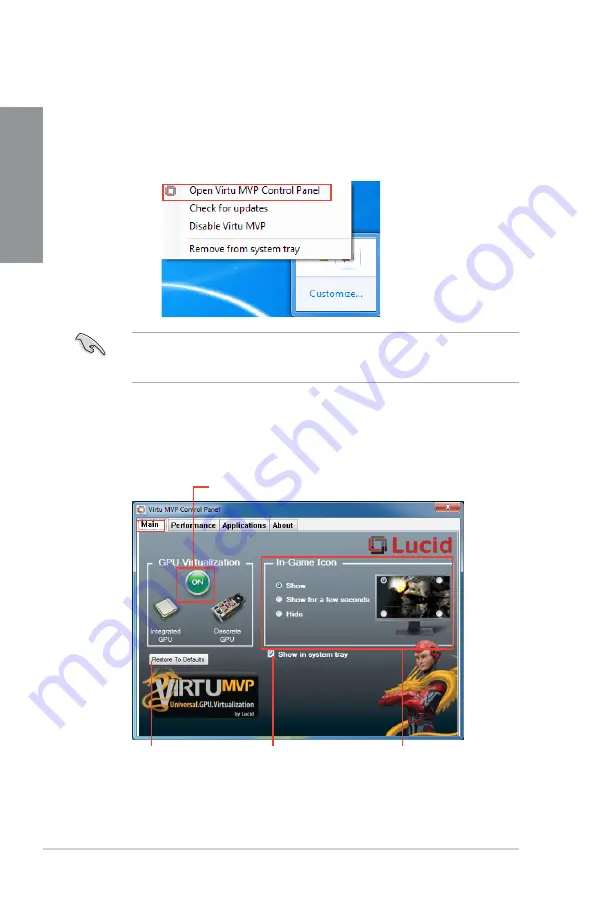
5-6
Chapter 5: Multiple GPU Technology Support
Chapter 5
Configuring LucidLogix Virtu MVP
Launch the Virtu MVP Control Panel to allow you to configure the main features, adjust the
performance settings and select applications for graphical virtualization.
To open the control panel, right-click LucidLogix Virtu MVP icon in the notification area and
select
Open Virtu MVP Control Panel
.
LucidLogix Virtu MVP is automatically activated when your system is powered on. Select
Remove from system tray
if you want to remove LucidLogix Virtu MVP icon from the
notification area.
Main
Allows you to turn ON/OFF the GPU virtualization. Also from the Main tab, you can set to
show or hide the In-Game icon.
Click to turn ON/OFF the LucidLogix Virtu MVP
Select display
option for In-Game
icon
Click to restore to default
settings
Tick to show icon
in system tray
Summary of Contents for P8H77-M PRO
Page 1: ...Motherboard P8H77 M PRO ...
Page 14: ...xiv ...
Page 22: ...1 8 Chapter 1 Product Introduction Chapter 1 ...
Page 53: ...ASUS P8H77 M PRO 2 31 Chapter 2 A B C 4 5 3 ...
Page 55: ...ASUS P8H77 M PRO 2 33 Chapter 2 To uninstall the CPU heatsink and fan assembly 2 A B B A 1 ...
Page 59: ...ASUS P8H77 M PRO 2 37 Chapter 2 2 3 6 ATX Power connection 1 2 OR OR ...
Page 60: ...2 38 Chapter 2 Hardware information Chapter 2 2 3 7 SATA device connection OR 2 OR 1 ...
Page 68: ...2 46 Chapter 2 Hardware information Chapter 2 ...
Page 142: ...4 36 Chapter 4 Software support Chapter 4 ...
Page 150: ...5 8 Chapter 5 Multiple GPU Technology Support Chapter 5 ...
Page 156: ...A 6 Appendices Appendices ...























