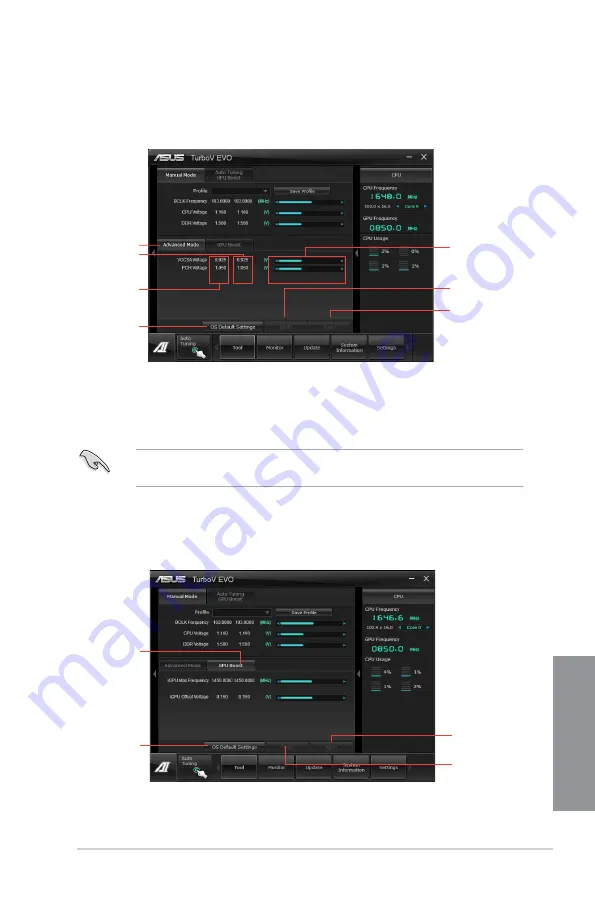
ASUS P8H77-M PRO
4-5
Chapter 4
Using Advanced Mode
Click
More Settings
, and then click the
Advanced Mode
tab to adjust the advanced voltage
settings.
Advanced mode
Applies all changes
immediately
Undoes all changes
without applying
Click to restore
all start-up
settings
Current values
Target values
Voltage
Adjustment
bars
GPU Boost
Allows you to manually set the GPU Boost.
The first time you use
GPU Boost
, go to
AI Tweaker
in BIOS and set the
iGPU voltage
item to
[Manual Mode]
.
1.
Click the
GPU Boost
tab.
2.
Slide the bar to adjust the iGPU Max Frequency or the iGPU Voltage.
3.
Click
Apply
to make the change take effect.
GPU Boost
Applies all changes
immediately
Undoes all changes
without applying
Click to restore
all start-up
settings
Summary of Contents for P8H77-M PRO
Page 1: ...Motherboard P8H77 M PRO ...
Page 14: ...xiv ...
Page 22: ...1 8 Chapter 1 Product Introduction Chapter 1 ...
Page 53: ...ASUS P8H77 M PRO 2 31 Chapter 2 A B C 4 5 3 ...
Page 55: ...ASUS P8H77 M PRO 2 33 Chapter 2 To uninstall the CPU heatsink and fan assembly 2 A B B A 1 ...
Page 59: ...ASUS P8H77 M PRO 2 37 Chapter 2 2 3 6 ATX Power connection 1 2 OR OR ...
Page 60: ...2 38 Chapter 2 Hardware information Chapter 2 2 3 7 SATA device connection OR 2 OR 1 ...
Page 68: ...2 46 Chapter 2 Hardware information Chapter 2 ...
Page 142: ...4 36 Chapter 4 Software support Chapter 4 ...
Page 150: ...5 8 Chapter 5 Multiple GPU Technology Support Chapter 5 ...
Page 156: ...A 6 Appendices Appendices ...






























