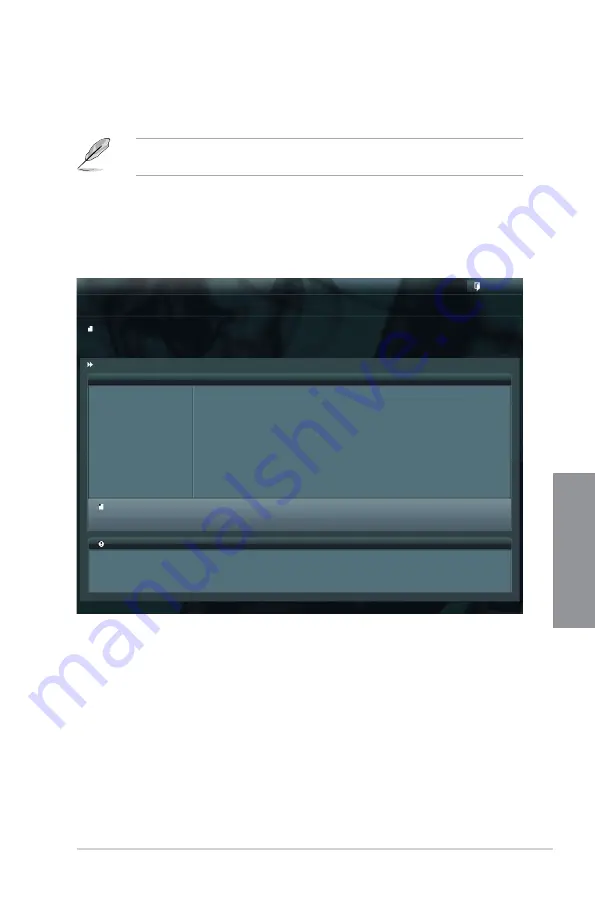
ASUS P8H77-M PRO
3-35
Chapter 3
3.10.2
ASUS EZ Flash 2 utility
The ASUS EZ Flash 2 feature allows you to update the BIOS without having to use a
bootable floppy disk or an OS-based utility.
Before you start using this utility, download the latest BIOS from the ASUS website
at www.asus.com.
To update the BIOS using EZ Flash 2:
1.
Insert the USB flash disk that contains the latest BIOS file to the USB port.
2.
Enter the Advanced Mode of the BIOS setup program. Go to the
Tool
menu to select
ASUS EZ Flash Utility
and press <Enter> to enable it.
3.
Press <Tab> to switch to the Drive field.
4.
Press the Up/Down arrow keys to find the USB flash disk that contains the latest BIOS,
and then press <Enter>.
5.
Press <Tab> to switch to the Folder Info field.
6.
Press the Up/Down arrow keys to find the BIOS file, and then press <Enter> to perform
the BIOS update process. Reboot the system when the update process is done.
Flash Info
MODEL: P8H77-M PRO
VER: 0311
DATE: 01/04/2012
Exit
[Enter] Select or Load [Tab] Switch [Up/Down/PageUp/PageDown/Home/End] Move [Esc] Exit [F2] Backup
fs0:\
Drive
Folder Info
fs0:\
01/04/12 10:23p
4194304
P8H77MP.CAP
fs1:\
ASUSTek EZ Flash BIOS ROM Utility V00.75
File Infor
MODEL:
VER:
DATE:
Help Info
Summary of Contents for P8H77-M PRO
Page 1: ...Motherboard P8H77 M PRO ...
Page 14: ...xiv ...
Page 22: ...1 8 Chapter 1 Product Introduction Chapter 1 ...
Page 53: ...ASUS P8H77 M PRO 2 31 Chapter 2 A B C 4 5 3 ...
Page 55: ...ASUS P8H77 M PRO 2 33 Chapter 2 To uninstall the CPU heatsink and fan assembly 2 A B B A 1 ...
Page 59: ...ASUS P8H77 M PRO 2 37 Chapter 2 2 3 6 ATX Power connection 1 2 OR OR ...
Page 60: ...2 38 Chapter 2 Hardware information Chapter 2 2 3 7 SATA device connection OR 2 OR 1 ...
Page 68: ...2 46 Chapter 2 Hardware information Chapter 2 ...
Page 142: ...4 36 Chapter 4 Software support Chapter 4 ...
Page 150: ...5 8 Chapter 5 Multiple GPU Technology Support Chapter 5 ...
Page 156: ...A 6 Appendices Appendices ...






























