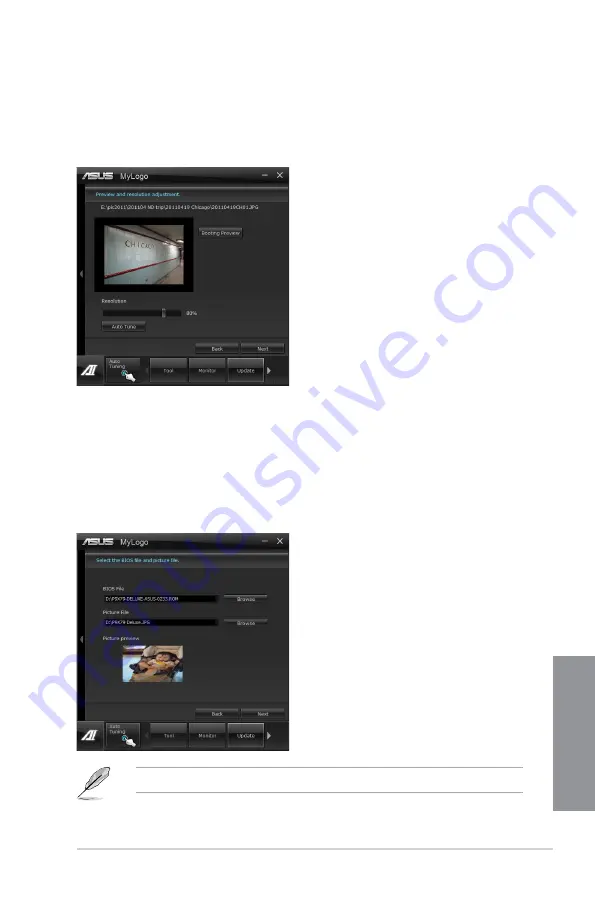
ASUS P8H77-M PRO
4-13
Chapter 4
2.
Click on
Auto Tune
to adjust image size compatibility or adjust the resolution bar.
3.
You can click on Booting Preview to preview the boot image. Then click Next.
4. Click on Flash to start updating the image to the boot logo.
5.
Click on Yes to reboot or you can also see the new logo next time you restart your
computer.
Change the boot logo of a downloaded BIOS file and update (or do not update) this
BIOS to the motherboard
1.
At BIOS File,
Browse
to download the requested BIOS file to your system. This utility
will help you detect the compatibility of the BIOS version.
2.
Then at Picture File, Browse to select the desired image for boot logo. Click Next.
3.
Follow steps 2-5 in
Change the BIOS boot logo of my motherboard
to complete
logo update.
The fullscreen logo application in BIOS utility must be enabled for MyLogo to take effect.
Summary of Contents for P8H77-M PRO
Page 1: ...Motherboard P8H77 M PRO ...
Page 14: ...xiv ...
Page 22: ...1 8 Chapter 1 Product Introduction Chapter 1 ...
Page 53: ...ASUS P8H77 M PRO 2 31 Chapter 2 A B C 4 5 3 ...
Page 55: ...ASUS P8H77 M PRO 2 33 Chapter 2 To uninstall the CPU heatsink and fan assembly 2 A B B A 1 ...
Page 59: ...ASUS P8H77 M PRO 2 37 Chapter 2 2 3 6 ATX Power connection 1 2 OR OR ...
Page 60: ...2 38 Chapter 2 Hardware information Chapter 2 2 3 7 SATA device connection OR 2 OR 1 ...
Page 68: ...2 46 Chapter 2 Hardware information Chapter 2 ...
Page 142: ...4 36 Chapter 4 Software support Chapter 4 ...
Page 150: ...5 8 Chapter 5 Multiple GPU Technology Support Chapter 5 ...
Page 156: ...A 6 Appendices Appendices ...






























