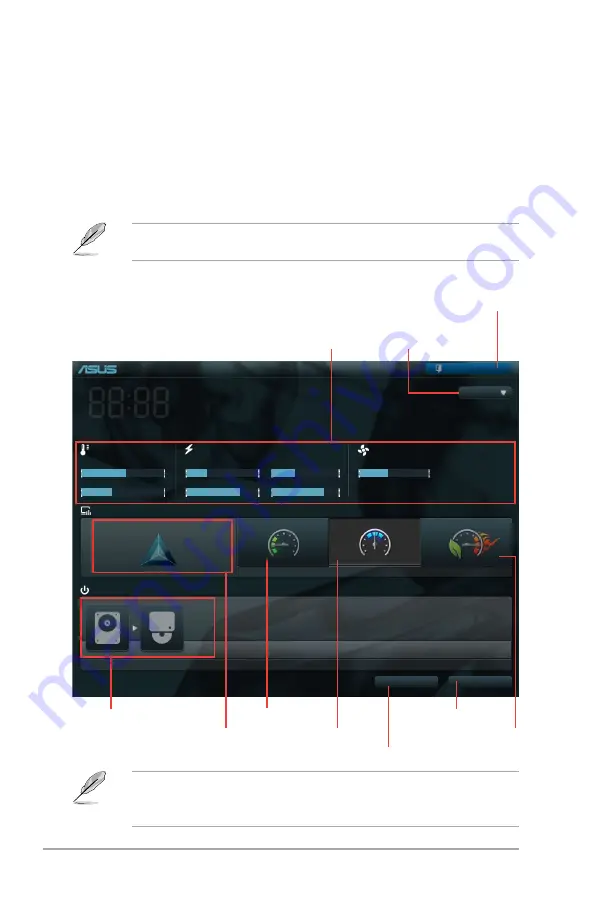
2-8
ASUS P8H67-M
BIOS menu screen
The BIOS setup program can be used under two modes: EZ Mode and Advanced Mode.
You can change modes from the Exit menu or from the Exit/Advanced Mode button in the EZ
Mode/Advanced Mode screen.
EZ Mode
By default, the EZ Mode screen appears when you enter the BIOS setup program. The EZ
Mode provides you an overview of the basic system information, and allows you to select
the display language, system performance mode and boot device priority. To access the
Advanced Mode, click Exit/Advanced Mode, then select Advanced Mode.
The default screen for entering the BIOS setup program can be changed. Refer to the
Setup Mode
item in section
2.7 Boot memu
for details.
P8H67-M
BIOS Version : 0301
Build Date : 11/02/2010
CPU Type : Genuine Intel(R) CPU 0 @ 3.10GHz
Speed : 3100 MHz
Total Memory : 1024 MB (DDR3 1333MHz)
Exit/Advanced Mode
Temperature
Voltage
Fan Speed
CPU
+113.0ºF/+45.0ºC
CPU
1.248V
5V
5.160V
CPU_FAN
4485RPM
CHA_FAN1
N/A
MB
+75.2ºF/+40.0ºC
3.3V
3.344V
12V
12.248V
English
EFI BIOS Utility - EZ Mode
Monday [11/08/2010]
Normal
Quiet
Performance
Energy Saving
System Performance
Boot Menu(F8)
Default(F5)
Use the mouse to drag or keyboard to navigate to decide the boot priority.
Boot Priority
Exits the BIOS setup program without saving
the changes, saves the changes and resets
the system, or enters the Advanced Mode
Selects the display language of
the BIOS setup program
Displays the CPU/motherboard
temperature, CPU/5V/3.3V/12V voltage
output, CPU/chassis/power fan speed
Power Saving mode
Normal mode
ASUS Optimal mode
Loads optimized default
Selects the boot device priority
Selects the boot device priority
• The boot device options vary depending on the devices you installed to the system.
• The
Boot Menu(F8)
button is available only when the boot device is installed to the
system.
Displays the system properties of the
selected mode on the right hand side
Summary of Contents for P8H67-M LE
Page 1: ...Motherboard P8H67 M ...
Page 12: ...xii ...
















































