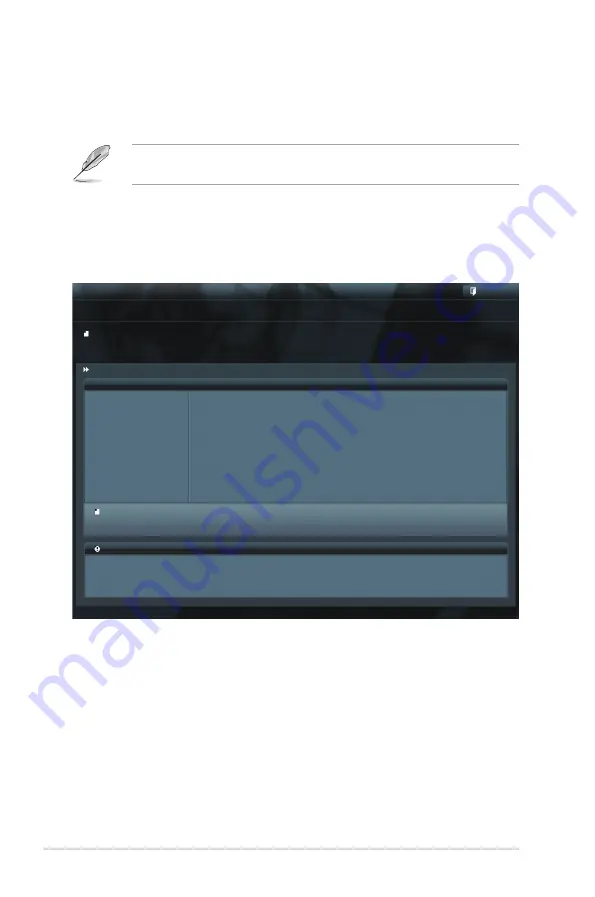
4-4
Chapter 4: BIOS setup
3. Press <Tab> to switch to the
Drive
field.
4. Press the Up/Down arrow keys to find the USB flash disk that contains the
latest BIOS, and then press <Enter>.
5. Press <Tab> to switch to the
Folder Info
field.
6. Press the Up/Down arrow keys to find the BIOS file, and then press <Enter>
to perform the BIOS update process. Reboot the system when the update
process is done.
4.1.2
ASUS EZ Flash Utility
The ASUS EZ Flash Utility feature allows you to update the BIOS without having to
use a DOS-based utility.
Before you start using this utility, download the latest BIOS from the ASUS
website at www.asus.com.
To update the BIOS using EZ Flash Utility
1. Insert the USB flash disk that contains the latest BIOS file to the USB port.
2. Enter the BIOS setup program. Go to the
Tool
menu to select
ASUS
EZ
Flash Utility
and press <Enter> to enable it.
Flash Info
MODEL: P8B-E-4L
VER: 0303
DATE: 12/31/2010
Exit
[Enter] Select or Load [Tab] Switch [Up/Down/PageUp/PageDown/Home/End] Move [Esc] Exit [F2] Backup
fs0:\
Drive
Folder Info
fs0:\
12/09/10 10:23p
4194304
P8B-E-4L.ROM
fs1:\
ASUSTek EZ Flash BIOS ROM Utility V00.75
File Infor
MODEL:
VER:
DATE:
Help Info
Summary of Contents for P8B-E/4L
Page 1: ...Motherboard P8B E 4L ...
Page 24: ...2 6 Chapter 2 Hardware information 2 2 3 Motherboard layout ...
Page 90: ...4 30 Chapter 4 BIOS setup ...
Page 148: ...6 24 Chapter 6 Driver installation ...
Page 150: ...Appendix summary A ASUS P8B E 4L A 1 P8B E 4L block diagram A 3 ...
Page 151: ...ASUS P8B E 4L A 3 A 1 P8B E 4L block diagram ...






























