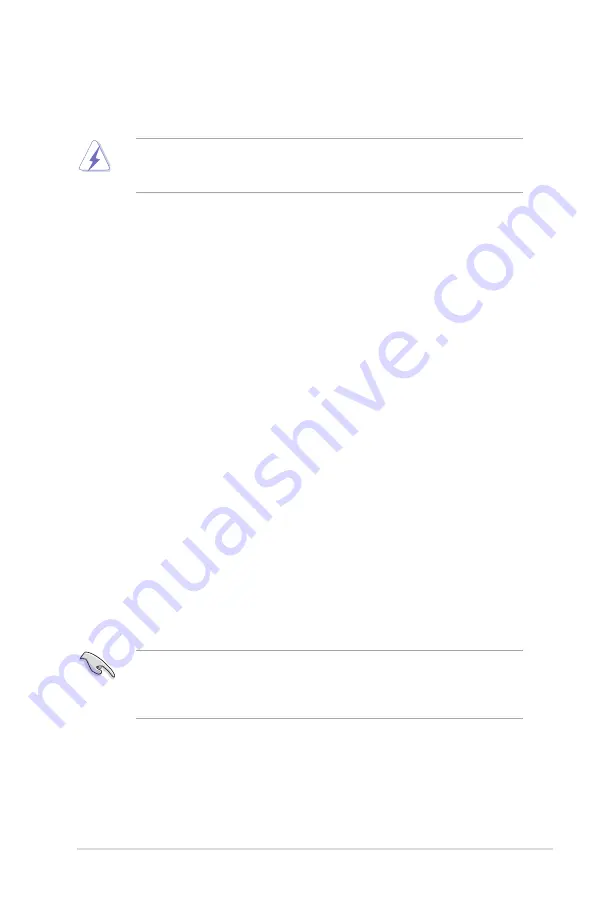
ASUS P8B-E/4L
2-17
2.5
Expansion slots
In the future, you may need to install expansion cards. The following subsections
describe the slots and the expansion cards that they support.
2.5.1
Installing an expansion card
To install an expansion card:
1. Before installing the expansion card, read the documentation that came with
it and make the necessary hardware settings for the card.
2. Remove the system unit cover (if your motherboard is already installed in a
chassis).
3. Remove the bracket opposite the slot that you intend to use. Keep the screw
for later use.
4. Align the card connector with the slot and press firmly until the card is
completely seated on the slot.
5. Secure the card to the chassis with the screw you removed earlier.
6. Replace the system cover.
2.5.2
Configuring an expansion card
After installing the expansion card, configure the it by adjusting the software
settings.
1. Turn on the system and change the necessary BIOS settings, if any. See
Chapter 4 for information on BIOS setup.
2. Assign an IRQ to the card. Refer to the tables on the next page.
3. Install the software drivers for the expansion card.
Ensure to unplug the power cord before adding or removing expansion cards.
Failure to do so may cause you physical injury and damage motherboard
components.
When using PCI cards on shared slots, ensure that the drivers support “Share
IRQ” or that the cards do not need IRQ assignments. Otherwise, conflicts will
arise between the two PCI groups, making the system unstable and the card
inoperable.
Summary of Contents for P8B-E/4L
Page 1: ...Motherboard P8B E 4L ...
Page 24: ...2 6 Chapter 2 Hardware information 2 2 3 Motherboard layout ...
Page 90: ...4 30 Chapter 4 BIOS setup ...
Page 148: ...6 24 Chapter 6 Driver installation ...
Page 150: ...Appendix summary A ASUS P8B E 4L A 1 P8B E 4L block diagram A 3 ...
Page 151: ...ASUS P8B E 4L A 3 A 1 P8B E 4L block diagram ...
















































