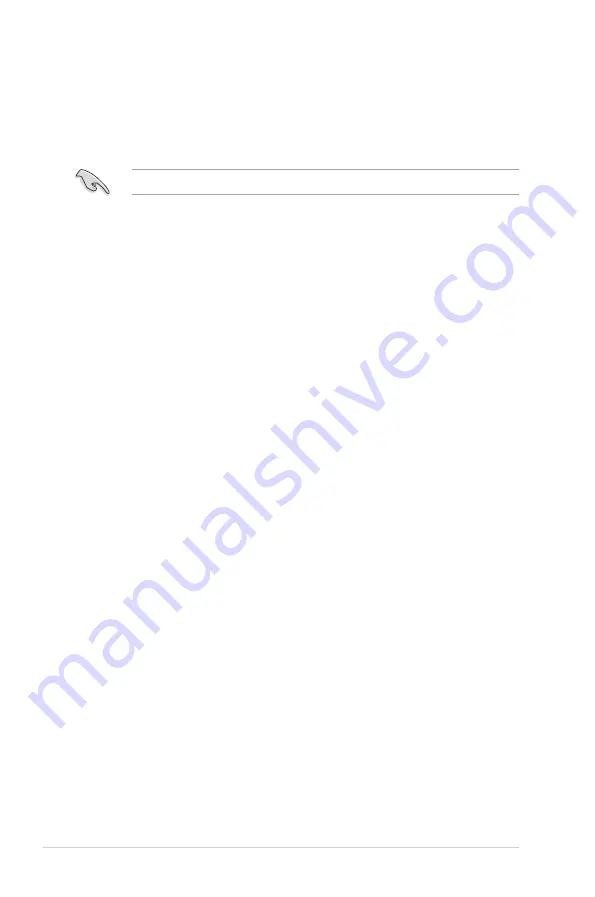
5-34
Chapter 5: RAID configuration
5.3.8
Setting the Boot array in the BIOS Setup Utility
You can set the boot priority sequence in the BIOS for your RAID arrays when
creating multi-RAID using the Intel
®
Rapid Storage Technology.
To set the boot array in the BIOS:
Set at least one of the arrays bootable to boot from the hard disk.
1. Reboot the system and press <Del> to enter the BIOS setup utility during
POST.
2. Go to the
Boot
menu and select the boot option priority.
3. Use up/down arrow keys to select the boot priority and press <Enter>. See
section
4.7 Boot menu
for details.
4. From the
Exit
menu, select
Save Changes & Exit
, then press <Enter>.
5. When the confirmation window appears, select
Yes
, then press <Enter>.
Summary of Contents for P8B-C/4L
Page 1: ...Motherboard P8B C series ...
Page 23: ...ASUS P8B C series 2 5 2 2 3 Motherboard layout P8B C 4L R1 0x ...
Page 24: ...2 6 Chapter 2 Hardware information P8B C 4L R2 0x ...
Page 25: ...ASUS P8B C series 2 7 P8B C SAS 2L R1 0x ...
Page 26: ...2 8 Chapter 2 Hardware information P8B C SAS 2L R2 0x ...
Page 27: ...ASUS P8B C series 2 9 P8B C SAS 4L R1 0x ...
Page 28: ...2 10 Chapter 2 Hardware information P8B C SAS 4L R2 0x ...
Page 62: ...2 44 Chapter 2 Hardware information ...
Page 96: ...4 30 Chapter 4 BIOS setup ...
Page 150: ...5 54 Chapter 5 RAID configuration ...
Page 174: ...6 24 Chapter 6 Driver installation ...
Page 176: ...Appendix summary A ASUS P8B C series A 1 P8B C series block diagram A 3 ...
Page 177: ...ASUS P8B C series A 3 A 1 P8B C series block diagram P8B C 4L R1 0x ...
Page 178: ...A 4 Appendix A Reference information P8B C 4L R2 0x ...
Page 179: ...ASUS P8B C series A 5 P8B C SAS 2L R1 0x ...
Page 180: ...A 6 Appendix A Reference information P8B C SAS 2L R2 0x ...
Page 181: ...ASUS P8B C series A 7 P8B C SAS 4L R1 0x ...
Page 182: ...A 8 Appendix A Reference information P8B C SAS 4L R2 0x ...






























