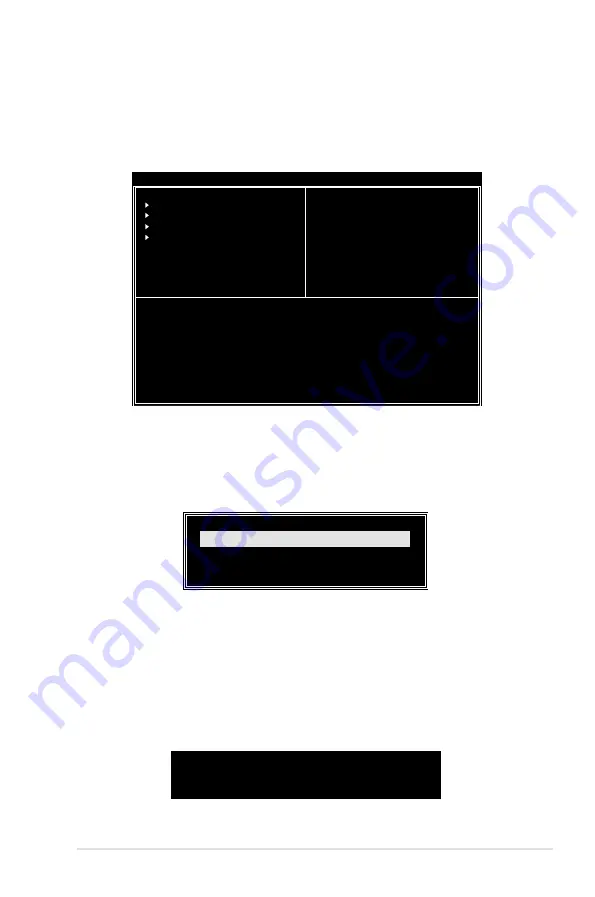
ASUS P5VD2-VM/P5V-VM SE DH
3-9
Create Array
From the VIA RAID BIOS utility main menu, select Create Array then press
<Enter>. The main menu items on the upper-left corner of the screen are replaced
with create array menu options.
RAID 0 for performance
1. From the create array menu, select Array Mode, then press <Enter>. The
supported RAID configurations appear on a pop-up menu.
2. Select RAID 0 for performance then press <Enter>.
From this point, you may choose to auto-configure the RAID array by
selecting Auto Setup for Performance or manually configure the RAID array
for stripped sets. If you want to auto-configure, proceed to the next step,
otherwise, skip to step 5.
3. Select Auto Setup for Performance and press <Enter>. The following
confirmation message appears.
Auto create array will destroy all
data on disks, Continue? (Y/N)
Auto Setup For Data Security
Array Mode RAID 1 (Mirroring)
Select Disk Drives
Start Create Process
VIA Tech. VT8251 Series SATA RAID BIOS Ver 1.xx
Create a RAID array with
the hard disks attached to
VIA RAID controller
F1 : View Array/Disk Status
↑
,
↓
: Move to next item
Enter : Confirm the selection
ESC : Exit
Channel
Drive Name Array Name Mode Size(GB) Status
Serial_Ch0 Master XXXXXXXXXXX
ARRAY 0 SATA 999.99 XXXXXXX
Serial_Ch1 Master XXXXXXXXXXX ARRAY 0 SATA 999.99 XXXXXXX
RAID 1 for data protection
RAID SPAN for capacity
RAID 0 for performance












































